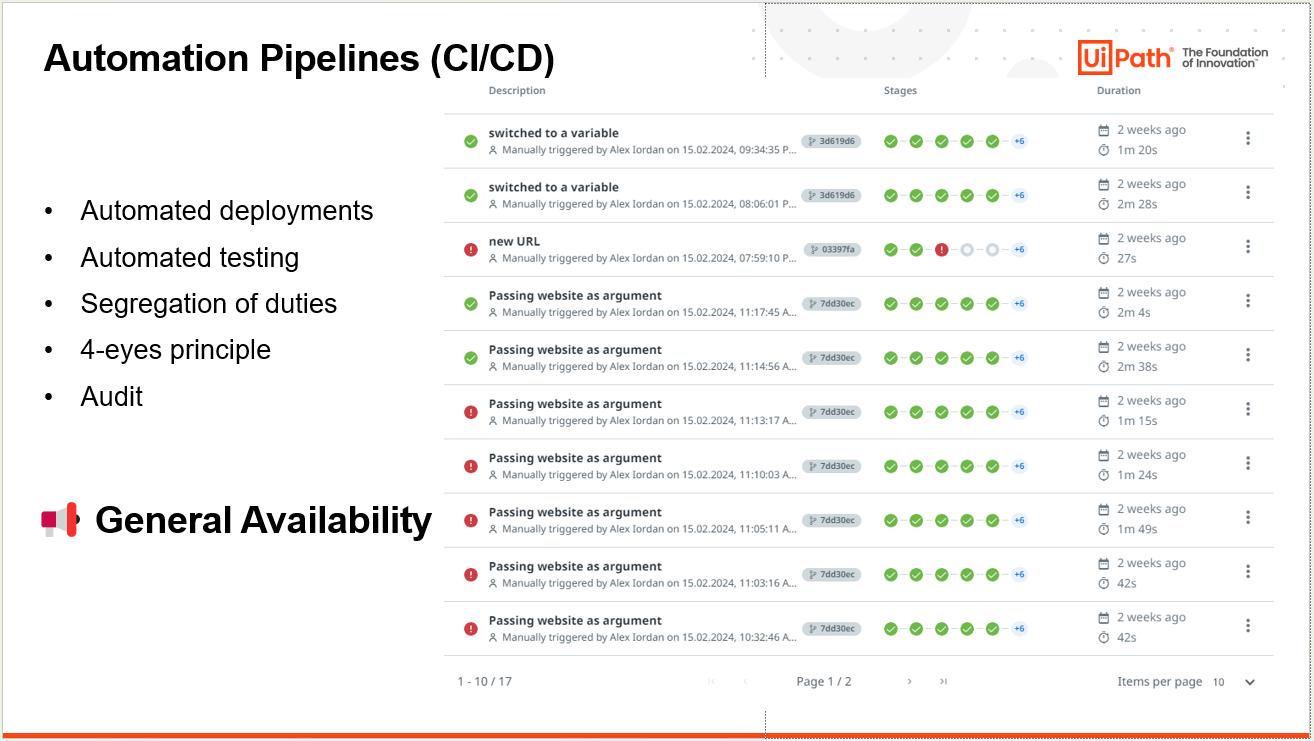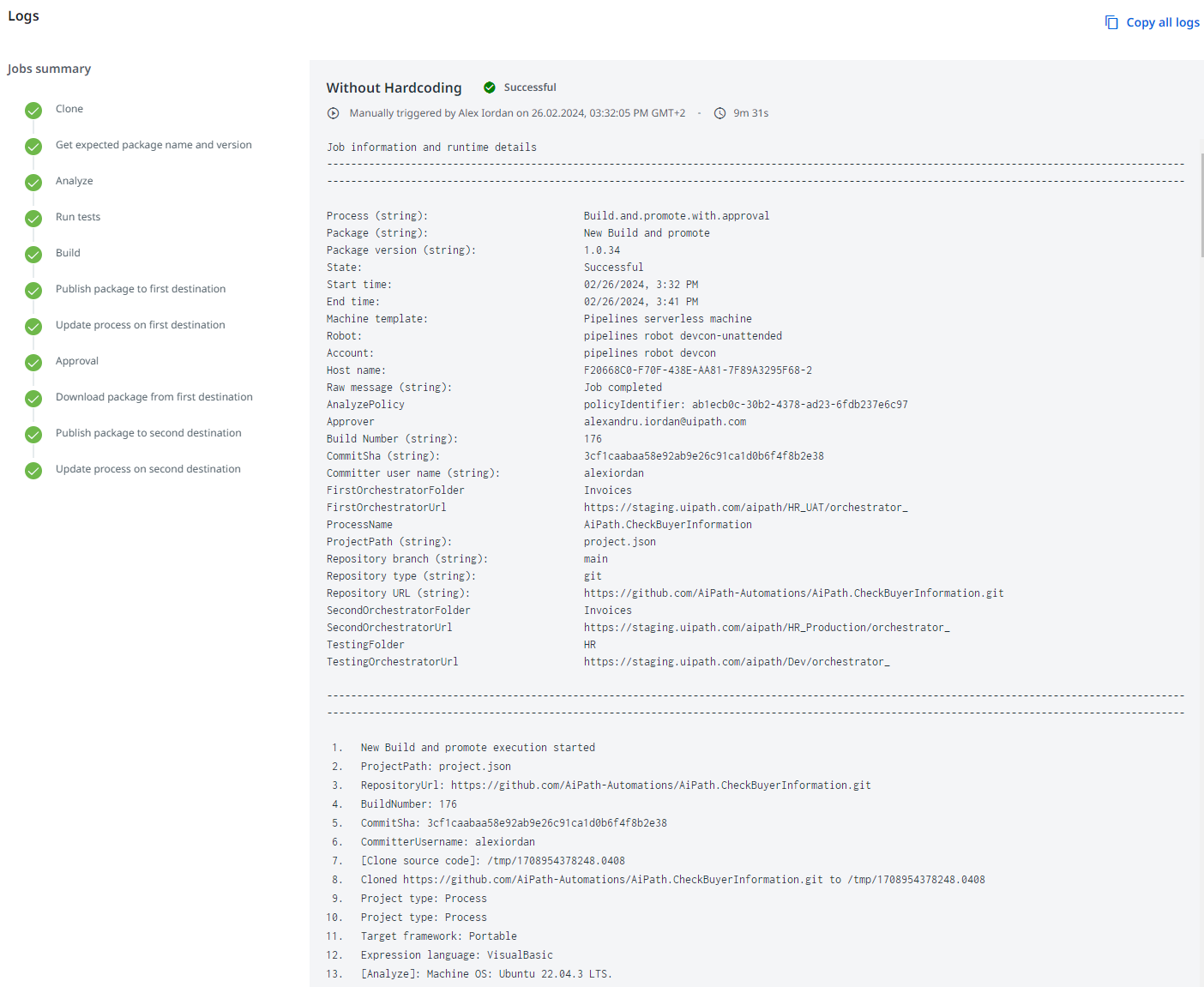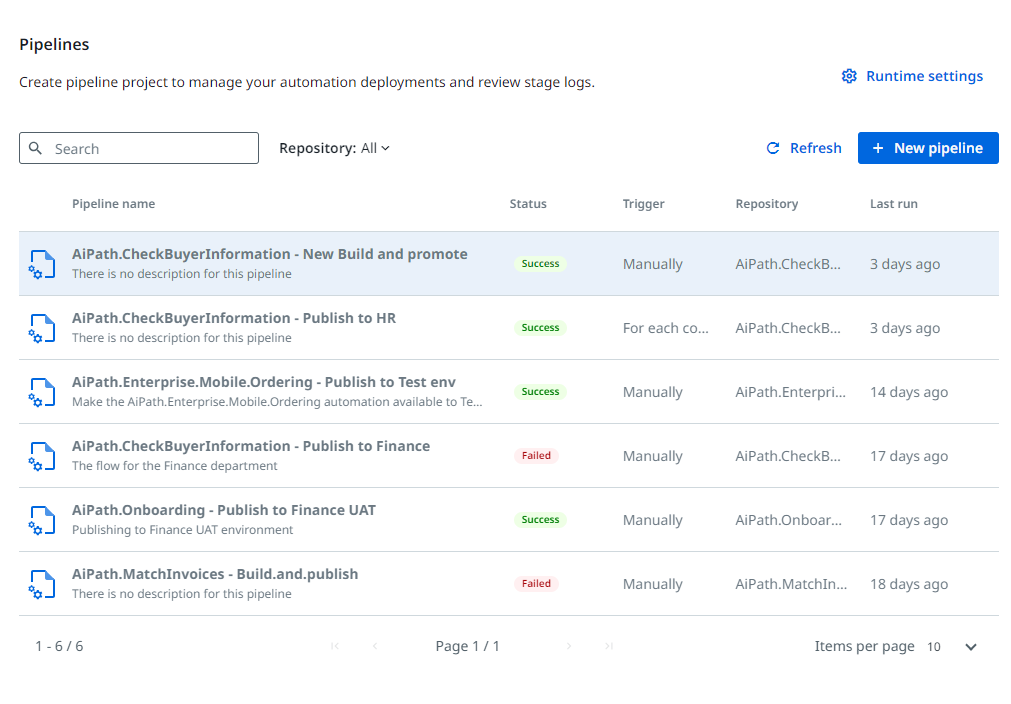Create your first automation in just a few minutes.Try Studio Web →
Build and Promote with Approval Pipeline Template
by Internal Labs
0
Template
<100
Summary
Summary
Studio project template for Automation Ops - Pipeline that builds your code and takes it from one environment to another with Workflow Analysis, Tests and Approvals.
Overview
Overview
Streamline your development with Build and Promote with Approval Pipeline, specially developed for Automation Ops.
Automation Ops Pipelines are UiPath automations that you can monitor from Automation Ops. You can learn more about Automation Ops Pipelines in the documentation.
A pipeline based on this template is already installed when you perform your first Automation Ops Pipelines Quick Setup, however you should customize them to your convenience. This template serves for both understanding how the pipeline works and as a starting point for your customization.
To use a pipeline based on this project template, you need to:
- Download the template
- Use the template in Studio to customize your pipeline
- Publish it to the Pipelines Orchestrator folder (see Pipeline runtime environment in Automation Ops)
- Create a process based on the published package
- Use the new available process in the [Create new pipeline] experience
The flow supported by this pipeline is: Clone - Analyze - Run Tests - Build - Publish package - Update process - Approve - Download package - Upload package - Update process.
Here is the set of arguments for this Pipeline:
- ProcessName - The name of the process to be updated. Only used if the project is process.
- AnalyzePolicy - The governance policy holding the workflow analyzer rules used in the pipeline process. If left empty, the analysis of the project is skipped.
- SkipValidation - Allows you to skip validation before building the package. This value is set to "False" by default.
- Approver - The email address of the approver of the task created in Action Center.
- FirstOrchestratorUrl - The URL to the Orchestrator where the built package is published.
- FirstOrchestratorFolder - The Orchestrator folder where the built package is published.
- SecondOrchestratorUrl - The URL to the Orchestrator where the built package is published after approval.
- SecondOrchestratorFolder - The Orchestrator folder where the built package is published after approval.
- HaveSamePackageFeed - This field is set as "False" by default. Set it as "True" if the first and second environments are using the same package/library feed.
- SkipTesting - Allows you to choose if the test cases are executed or not during the pipeline.
- TestingOrchestratorUrl - The URL to the Orchestrator where the tests are executed.
- TestingFolder - The Orchestrator folder where the tests are executed.
Features
Features
- Clone
- Analyze
- Run Tests
- Build
- Publish package
- Update process
- Approve
- Download package
- Upload package
- Update process
Additional Information
Additional Information
Dependencies
N/A
Code Language
Visual Basic
Technical
Version
2.0.0Updated
March 5, 2024Works with
Studio: 23.10+
Certification
Silver Certified
Support
UiPath Community Support