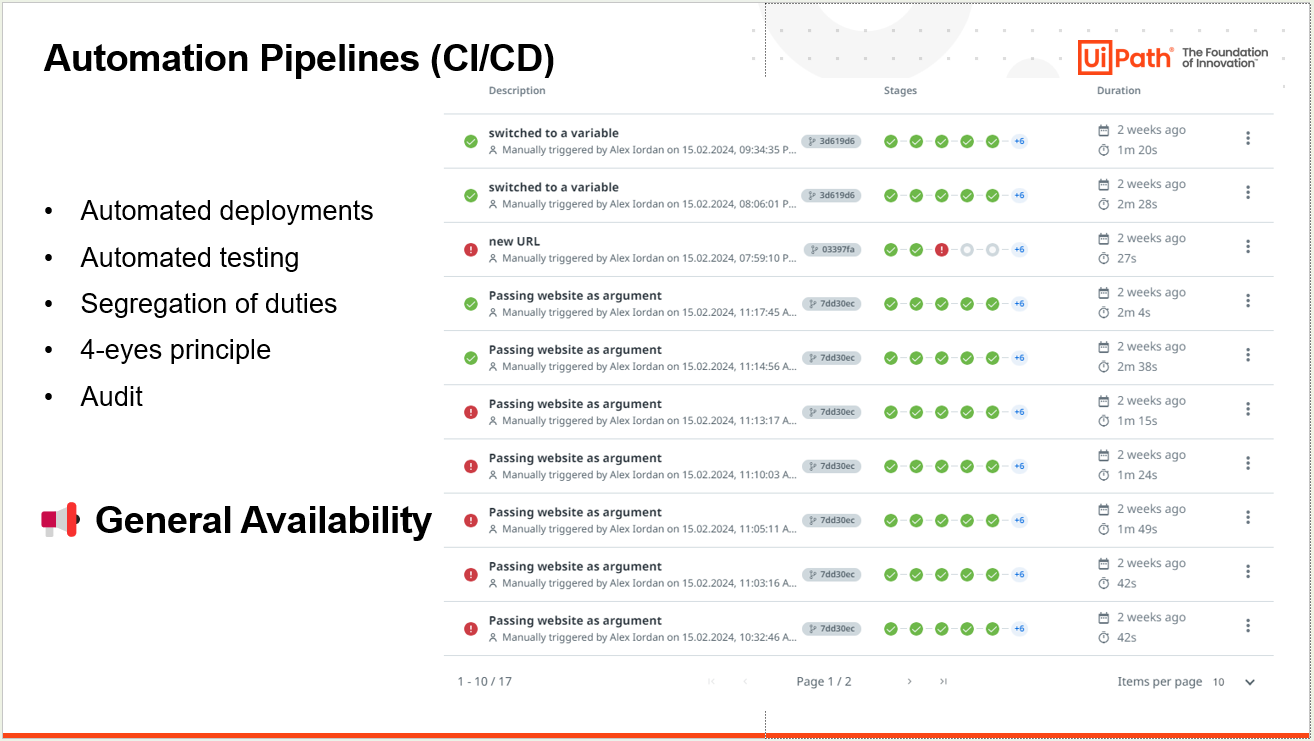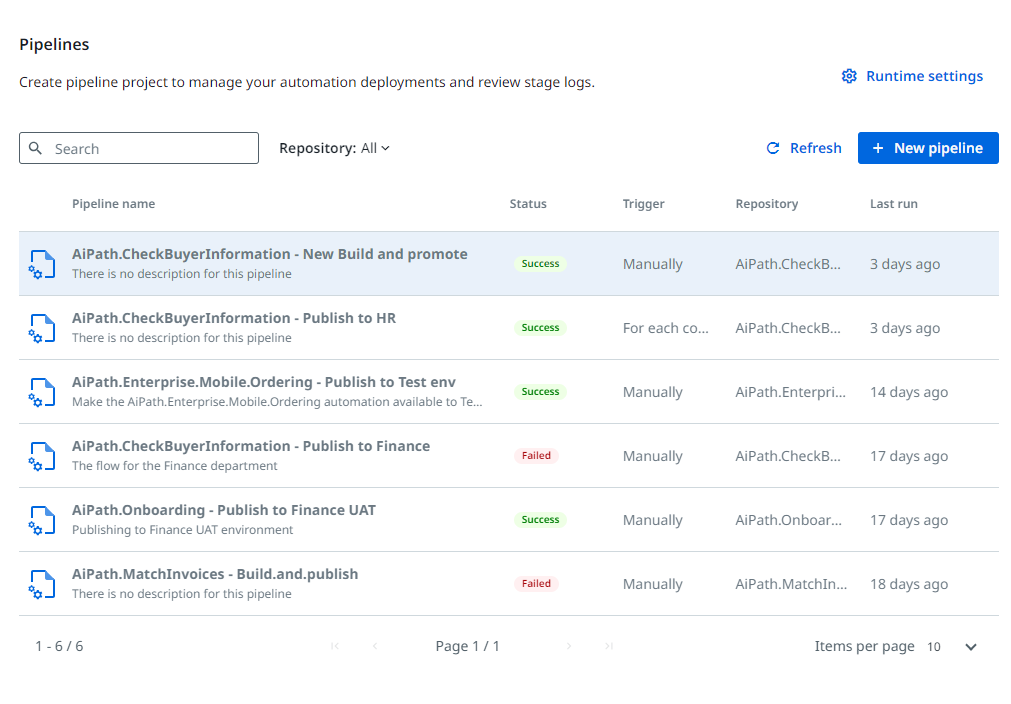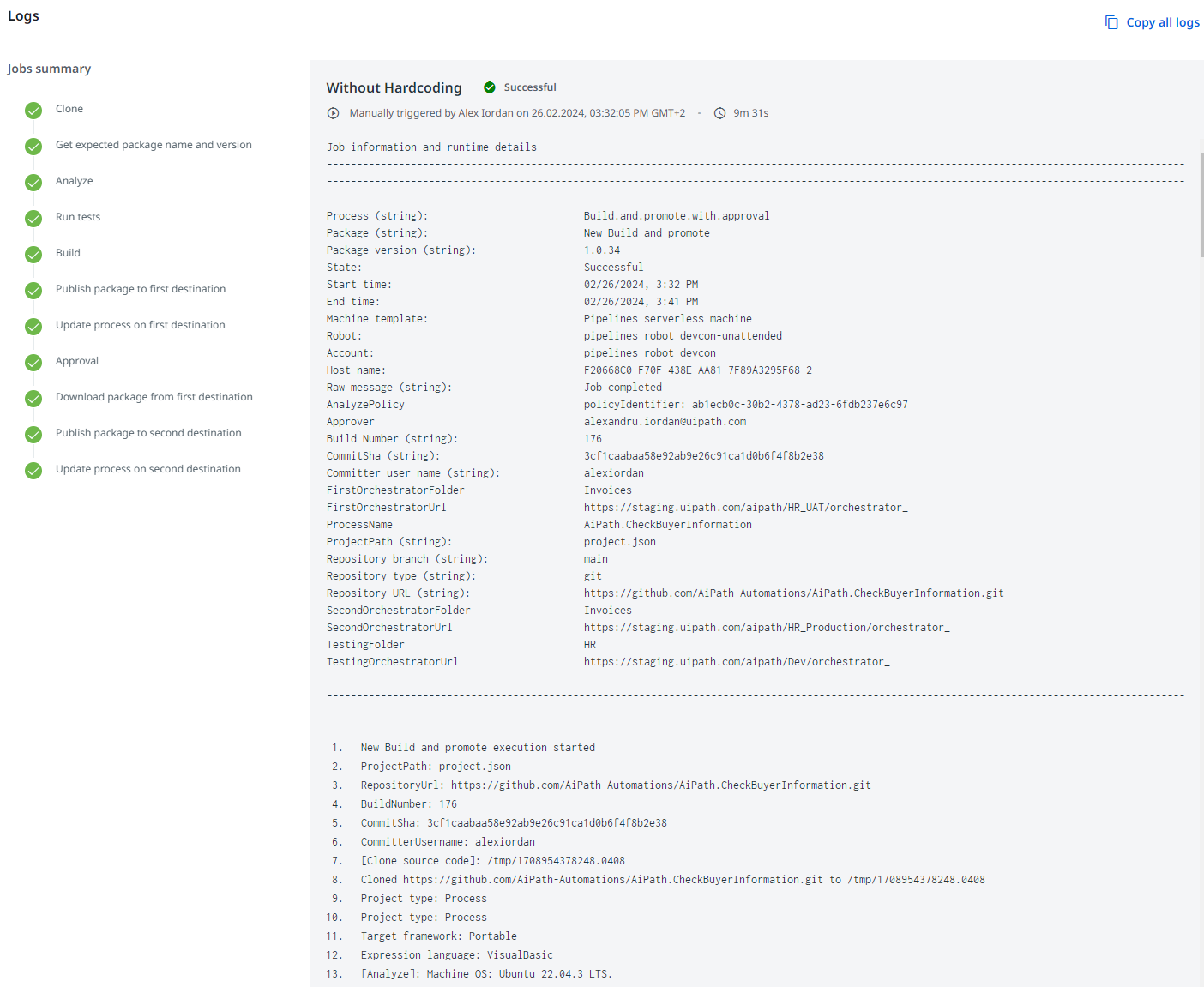Build and Promote with Approval Pipeline
by Internal Labs
0
Pipeline
114
Summary
Summary
Automation Ops - Pipeline that builds your code and takes it from one environment to another with Workflow Analysis, Tests and Approvals.
Overview
Overview
Streamline your development with Build and Promote with Approval Pipeline, specially developed for Automation Ops.
Automation Ops Pipelines are UiPath automations that you can monitor from Automation Ops. You can learn more about Automation Ops Pipelines in the documentation.
This pipeline is automatically installed when you perform your first Automation Ops Pipelines Quick Setup, however, as newer versions of this pipeline are released, we add them here for your convenience.
To use this pipeline here, you need to:
- Download the NuGet package
- Upload it to your Pipelines Orchestrator folder (see Pipeline runtime environment in Automation Ops)
- Update your existing process, or create a new one
- Use the new available process in the [Create new pipeline] experience
Note: If you choose to update an existing process, all existing pipelines using that process, will use the new version.
The flow supported by this pipeline is: Clone - Analyze - Run Tests - Build - Publish package - Update process - Approve - Download package - Upload package - Update process.
Here is the set of arguments for this Pipeline:
- ProcessName - The name of the process to be updated. Only used if the project is process.
- AnalyzePolicy - The governance policy holding the workflow analyzer rules used in the pipeline process. If left empty, the analysis of the project is skipped.
- SkipValidation - Allows you to skip validation before building the package. This value is disabled by default.
- Approver - The email address of the approver of the task created in Action Center.
- FirstOrchestratorUrl - The URL to the Orchestrator where the built package is published.
- FirstOrchestratorFolder - The Orchestrator folder where the built package is published.
- SecondOrchestratorUrl - The URL to the Orchestrator where the built package is published after approval.
- SecondOrchestratorFolder - The Orchestrator folder where the built package is published after approval.
- HaveSamePackageFeed - This field is set as "False" by default. Set it as "True" if the first and second environments are using the same package/library feed.
- SkipTesting - Allows you to choose if the test cases are executed or not during the pipeline.
- TestingOrchestratorUrl - The URL to the Orchestrator where the tests are executed.
- TestingFolder - The Orchestrator folder where the tests are executed.
Technical
Version
2.0.1Updated
March 5, 2024Works with
Robot: 23.10+
Certification
Silver Certified
Support
UiPath Community Support