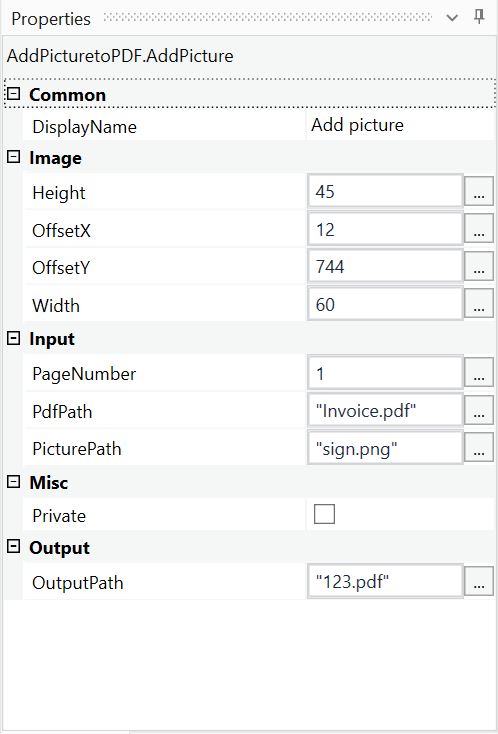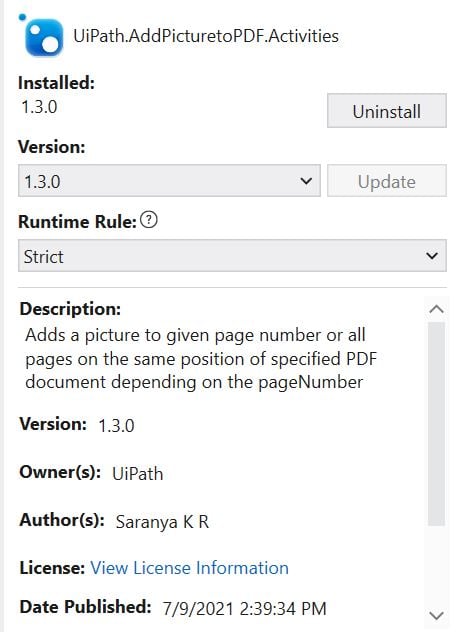Create your first automation in just a few minutes.Try Studio Web →
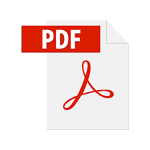
Add picture to PDF
by Internal Labs
1
Activity
1.4k
Summary
Summary
Adds a picture to all pages on the same position of a specified PDF document.
Overview
Overview
This activity helps to insert a picture in all the pages of a PDF document. Image size and position can be customized.
Input:
- PageNumber - Page number on which picture needs to be added.
- PdfPath - The full path of the input PDF file.
- PicturePath - The full path of the picture to be added in the PDF document.
Image:
- OffsetX - Enter integer value for horizontal position of the image. (Default value: 0px)
- OffsetY - Enter integer value for vertical position of the image. (Default value: 0px)
- Width - Enter width for the image (pixels).
- Height - Enter height for the image (pixels).
Output:
- OutputPath - The full path of the output PDF file. It should include filename along with the extension.
Features
Features
Add Picture to PDF custom activity is helpful for inserting same image in all the pages of a PDF file in the same position. A few examples are inserting signature, logo, etc.
Updated version - Picture can be inserted either on a specific page by providing page number or all pages (if page number is not specified).
Additional Information
Additional Information
Dependencies
PdfSharp(>=1.51.5185-beta)
Code Language
Visual Basic
Runtime
Windows Legacy (.Net Framework 4.6.1)
Technical
Version
1.3.0Updated
July 26, 2021Works with
Studio: 20.10 - 22.10
Certification
Silver Certified
Support
UiPath Community Support
Resources