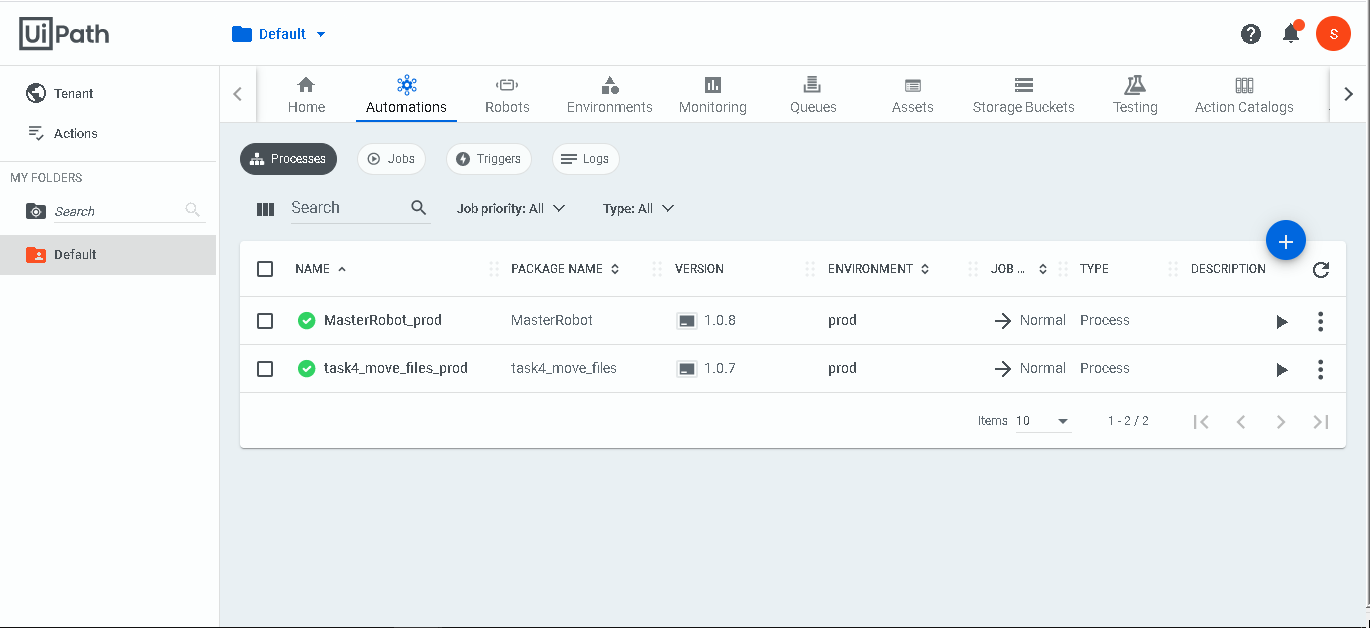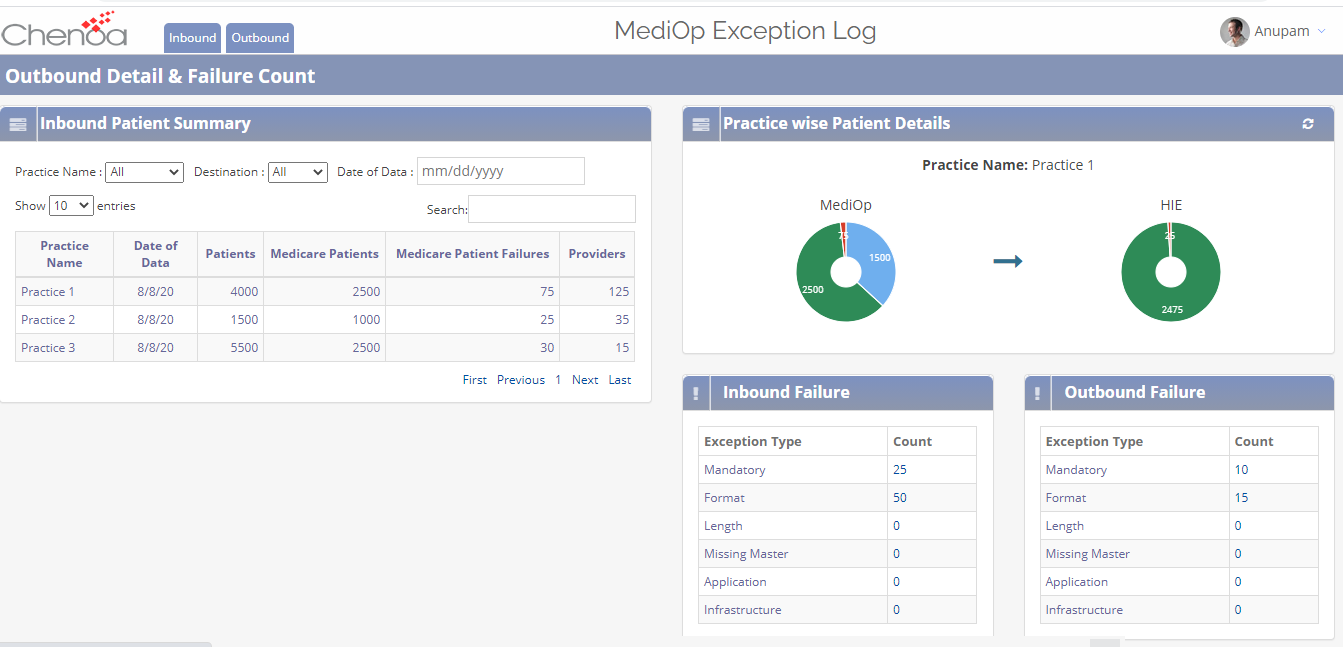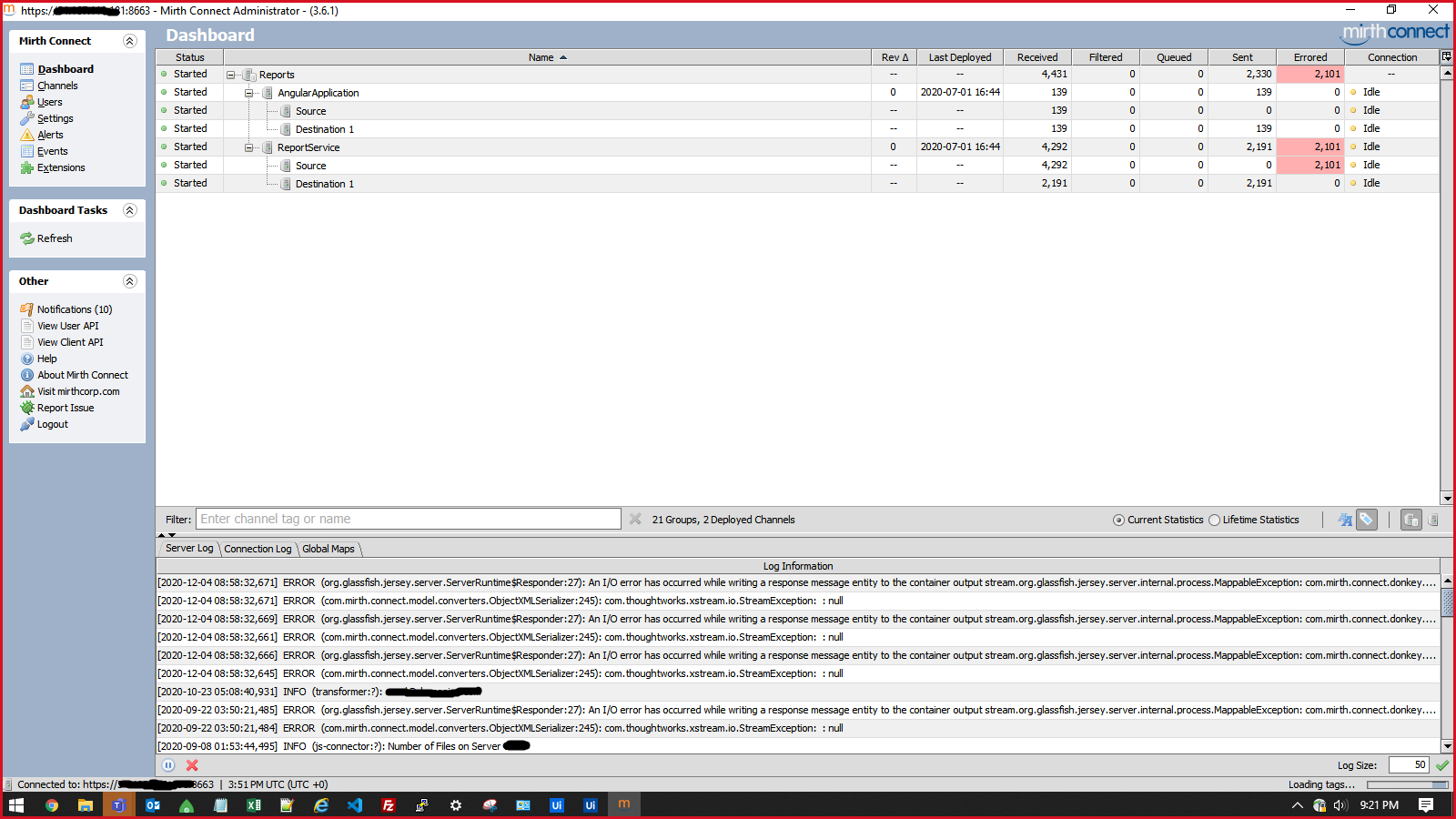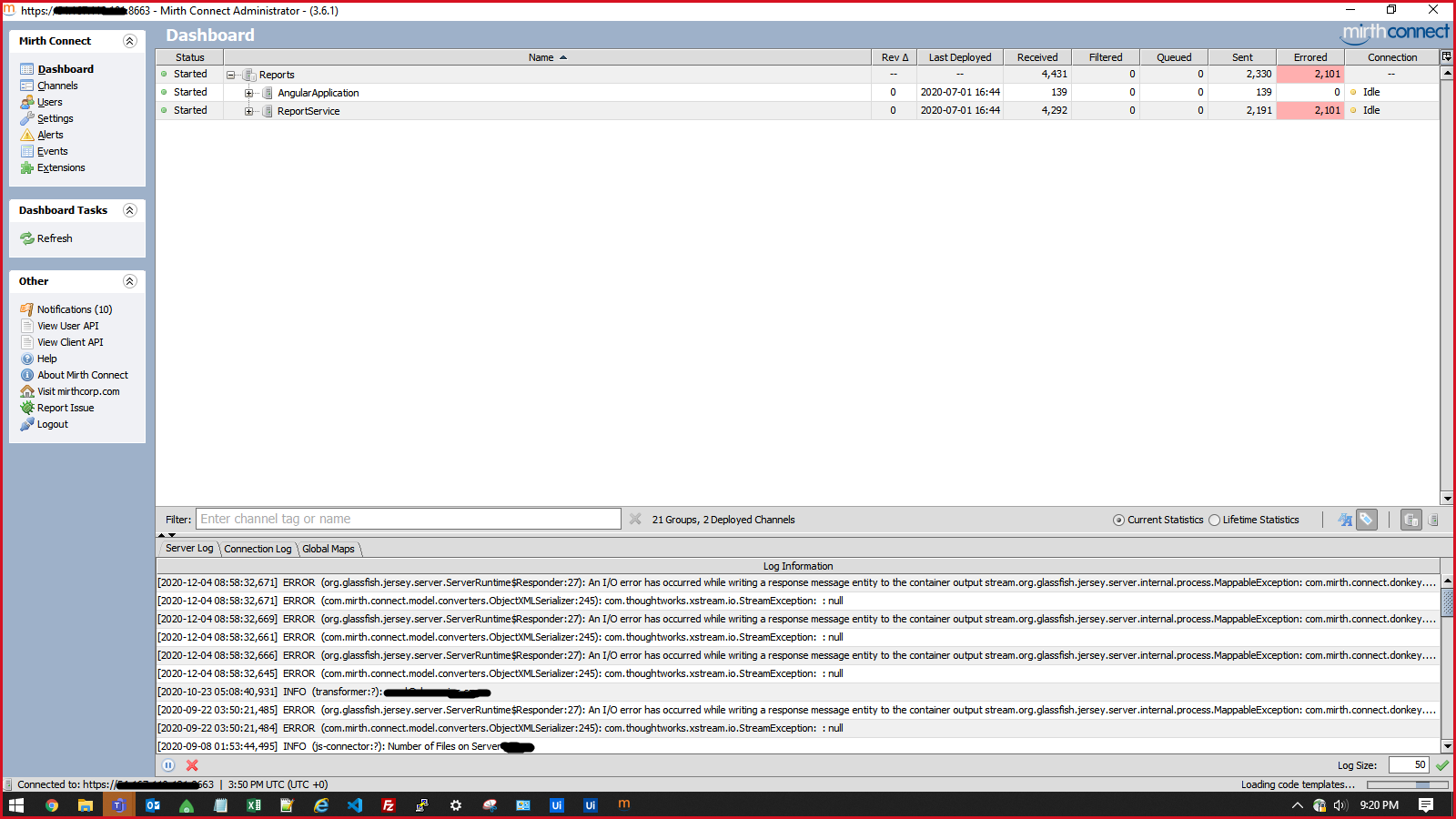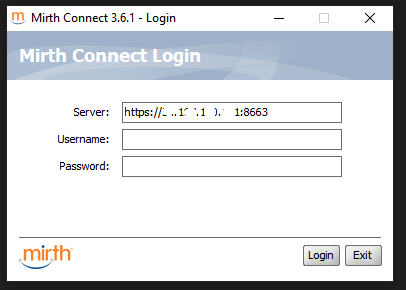Create your first automation in just a few minutes.Try Studio Web →
Healthcare Data Integration with MediOp - UiPath Power Enabled
by Chenoa Information Services, Inc
0
Solution
<100
Summary
Summary
MediOp (source agnostic healthcare data processing and storage system) integrated with UiPath to automate the identification of file validations and issues pertaining to required data segments and elements, and routing them to required stakeholders for review, reducing the manual efforts by 95%.
Overview
Overview
Challenges and Solution:
Interoperability of the data between different healthcare systems is one of the critical challenges faced by the healthcare industry. Different hospitals, providers and practices uses EMRs and systems with different data formats (HL7, CCDA, CMS Claims, 837, 835, Flat Files) which creates numerous challenges for these systems to interact. MediOp provides a source agnostic data processing and storage system that can consume healthcare data of any format, semantically normalize it, provide Master Patient Index and Master Data Management, creating a unique longitudinal patient record. It can then route that data to other source systems in the file formats that they can readily consume.
Even though MediOp provided a solution to interoperability challenges, it still required the users to spend extensive efforts in manual review post processing of the data files.
Understanding our customer's challenges and reviewing the repetitive tasks and trends that they followed, Chenoa proposed and integrated the MediOp platform with UiPath to implement both supervised and unsupervised robots to reduce their manual efforts from 24 hours a week to 1.5 hours. Following is one of the use cases which helped them reduce their manual review efforts.
Installation steps:
1. Set config file folder location path in Environment Variables.
2. Change folder locations in config file.
3. Install Java 8.
4. Launch webstart.jnlp manually, it will download some data when it’s opened for the first time.
5. Have supplied credentials for NextGen(Mirth) and Continued with the below steps for robot setup once Mirth login was successful:
6. Add credentials to Windows Credential Manager.
7. Install Java Extension in UiPath.
Please also have a look at our demo video: .
Features
Features
Extensively reduced their manual effort from 20 hours a week to 1 hour.
Additional Information
Additional Information
Dependencies
EMR version, NextGen
Code Language
C#, Visual Basic
License & Privacy
MIT
Privacy Terms
Technical
Version
1.0.8Updated
February 4, 2021Works with
Studio: 20.6 - 22.10
Certification
Silver Certified
Application
Support
UiPath Community Support
Resources