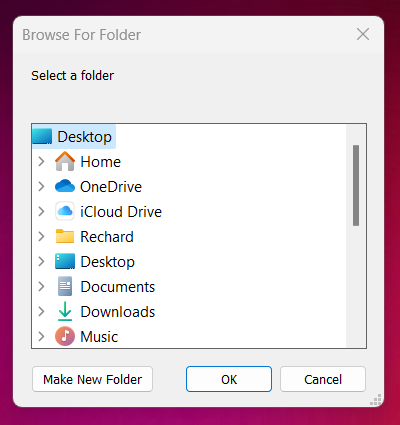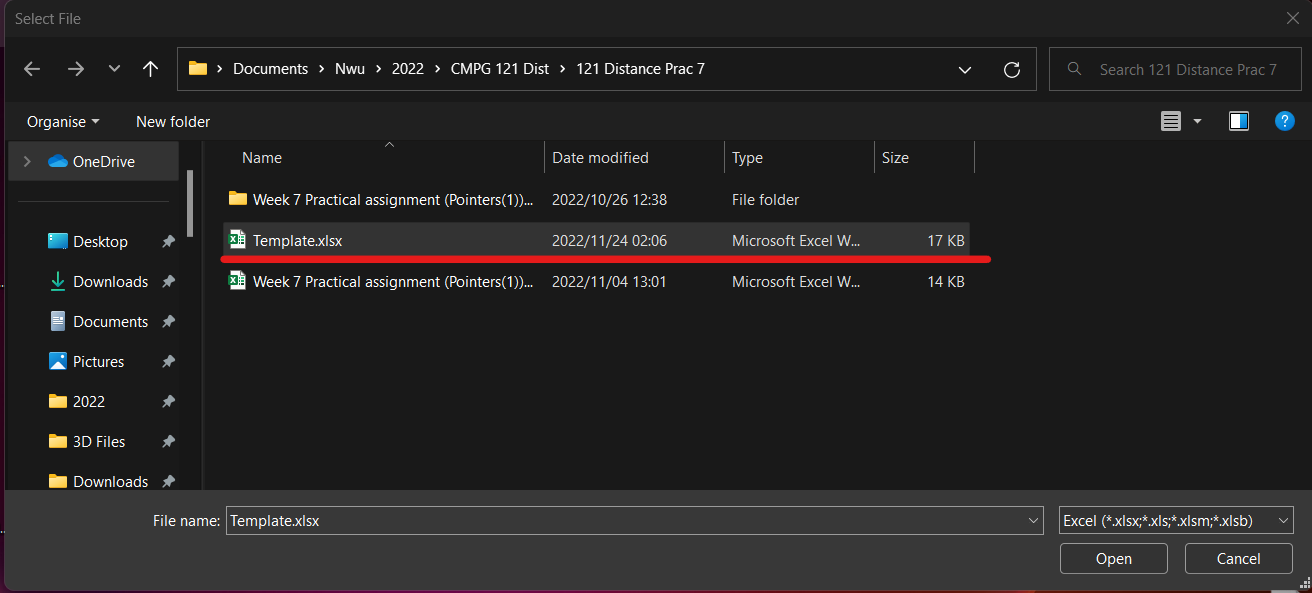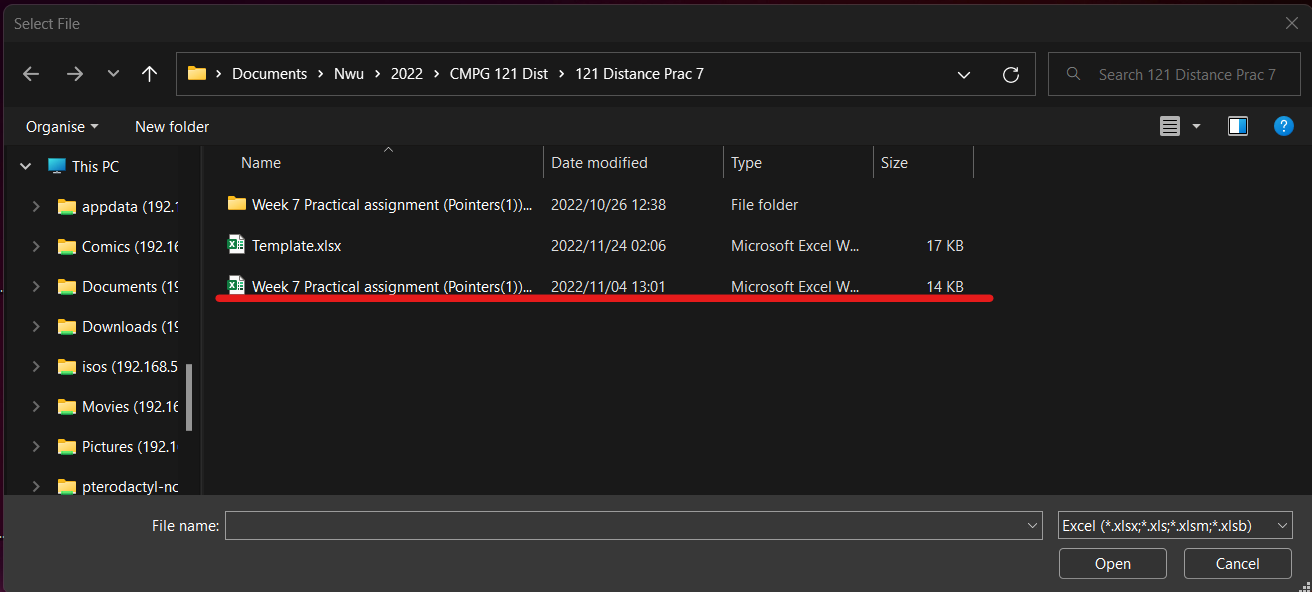Individual Rubric Creator
by Rechard Preston
0
App Solution
<100
Summary
Summary
This App takes the given schema and creates an individual PDF file for each user, then prints it to the feedback folder.
Overview
Overview
How to use it
1. Note the sheet names of both the mark schema spreadsheet and template spreadsheet.
NB. The sheet name is case sensitive.
2. Enter the mark schema, sheet name, Rubric template sheet name.
3. Enter a filename prefix (optional) => 'prefix - studentnumber.pdf'.
4. Enter the discord webhook (optional).
5. Choose the mode of operation.
· Assignment mode is for when you have a Dropbox style file structure such as the one given when you batch download from eFundi or plan to print to Dropbox.
· Other mode gets used when you want to print all the files to the root directory.
· Dropbox mode gets used if you plan to have the files printed to the student Dropbox folder on the site.
Note: You will need to have eFundi already logged in and the Dropbox link ready to be copied.
6. If you chose the Dropbox mode it will ask you for the link to your Dropbox site.
7. Click run.
8. An open file dialog will appear, use it to open your mark schema.
9. A second open file dialog will appear, use it to open the rubric template.
10. Choose the root folder that either contains all the individual student folders or the appropriate folder if other mode was chosen earlier.
11. Process will now start and run in the background, a completion dialog will appear in the top left corner to keep you up to date with the current progress.
Features
Features
- Dropbox integration
- Assignment Mode
- Other Mode
- Fast code
- Easy to use
Additional Information
Additional Information
Dependencies
.NET Framework v4.6.1 MicrosoftOfficeCore v15.0.0
Deployment
- cloud
- on-prem
Technical
Version
1.0.44Updated
February 14, 2023Works with
Apps: 21.10 - 22.10
Certification
Silver Certified
Support
UiPath Community Support
Resources