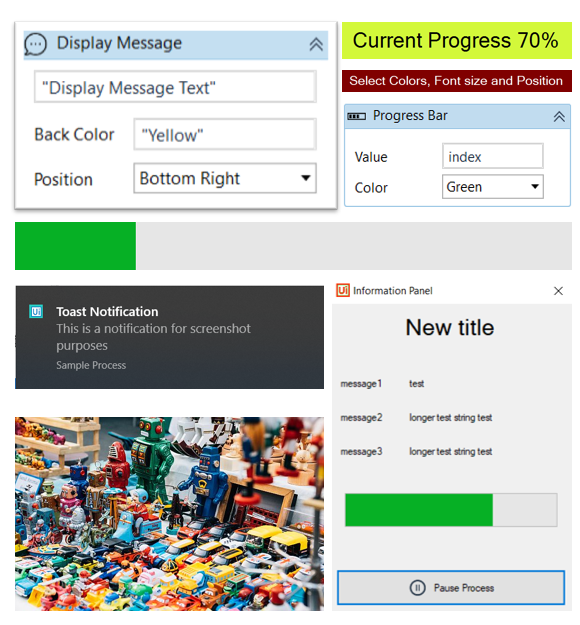Create your first automation in just a few minutes.Try Studio Web →
Interactive Activities
by Internal Labs
7
Activity
24.3k
Summary
Summary
Set of Interactive Activities for Attended Robots automation.
Overview
Overview
Display Message, Progress Bar, Display Image, Display HTML, and Information Panel are asynchronous to the main process and will not interrupt its execution.
Display Message, Progress Bar, Display Image, Display HTML, and Information Panel all accept Position in argument which allows you to show the window in one of display corners or in the center.
Display Message, Progress Bar, Display Image, Display HTML, and Information Panel all accept Handle in/out argument (HWND) which allows you to communicate with the window. At the first run of the activity, the Handle argument is populated with newly created window handle value. At the following runs, this value is used to reference the existing window. Providing an empty value will create a new window for the same activity, allowing you to have multiple messages or progress bars at once.
Display Message, Progress Bar, Display Image, Display HTML, and Information Panel will be closed when the robot execution stops or could be stopped manually by using Close By Handle activity.
Display Message - displays a message with customizable text, background color, position, opacity, font color, and font size. Could be configured to disappear on timed delay by providing a value for the Hide After argument. Display Message now supports Presets for easier configuration.
Display Image - displays an image/animation with customizable scale and position. Could be configured to disappear on timed delay by providing a value for the Hide After argument. Clicking on the image switches its TopMost property.
Display HTML - displays a HTML snippet rendered by C# WebBrowser control with customizable position, size, and scrollbars. HTML code could be centred inside the box. WebBrowser does not render HTML as well as modern browsers but is on-par with IE8.
Windows Notification - displays a Windows Notification (Toast) with customizable title and text. You could configure the From, Title and the Message arguments, as well as select Audio sound which will play when the Notification will show. For advanced Windows developers XML could be used to fine-tune notification box appearance.
Progress Bar - displays a Windows Progress Bar in the center of the screen. Position, label, size, style of progress bar could be configured. Configurable min and max values. Color could be configured to be one of the predefined Windows colors (green, yellow and red). Note that Marque progress bar could only be green due to Windows limitation.
Information Panel - displays a window, with several configurable row of messages, progress bar and optional buttons (pause process and close process). Could be used to control process execution and display its status.
Progress Color - helper activity. Returns a color from Red to Green spectrum based on the input value from 0 to 100. Could be used to dynamically color progress messages.
Close By Handle - closes a window by its handle (HWND).
Safe Filename - generates a filename from string.
Sample UiPath Studio project demonstrates the capabilities for the activities. Please make sure you review it before using the activities. Handle property is key for best experience, as without it you cannot change the content of your windows.
Features
Features
This set of activities is designed to help developers to interact with the Attended Robot users, for example to:
- display status messages
- display error messages
- display process progress
- display splash message
- control process state (pause/resume, stop)
Additional Information
Additional Information
Dependencies
Windows User32 Windows 10 for Windows Notification UiPath Robot installed correctly for Windows Notification
Code Language
Visual Basic
Runtime
Windows (.Net 5.0 or higher)
Technical
Version
1.5.6.9Updated
January 20, 2023
Works with
Studio: 22.10+
Certification
Silver Certified
Tags
Support
UiPath Community Support
Resources