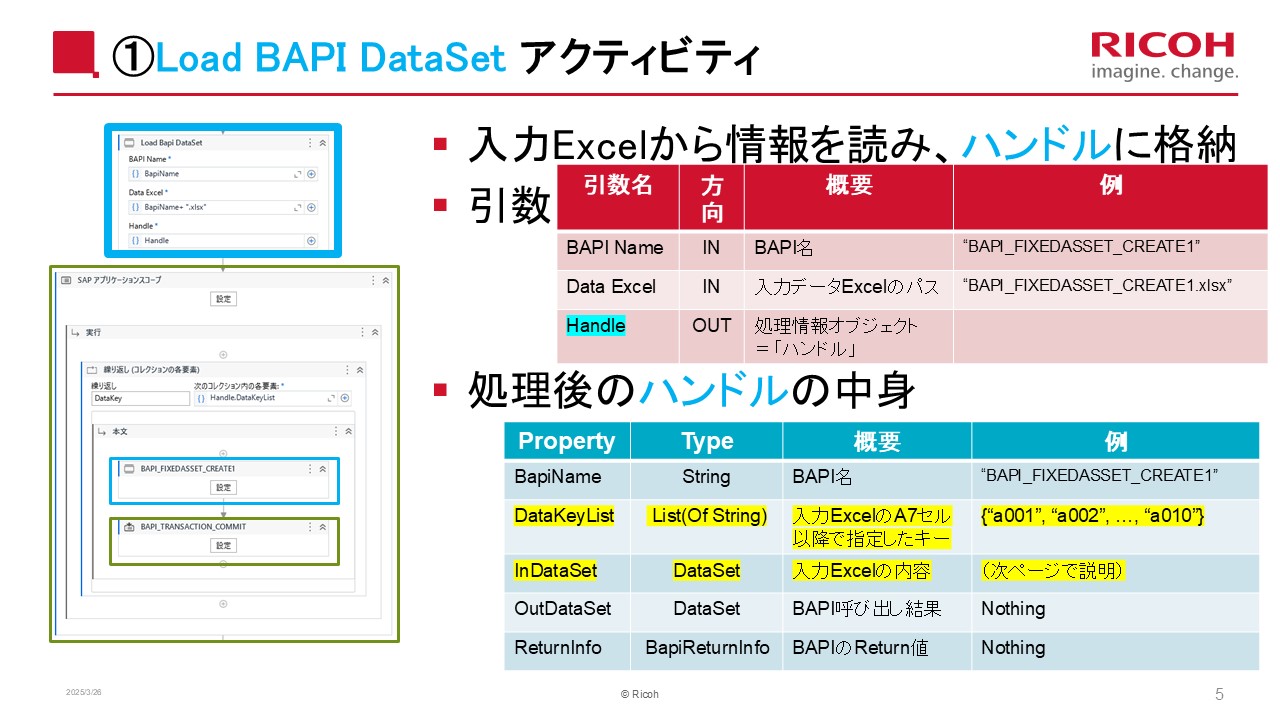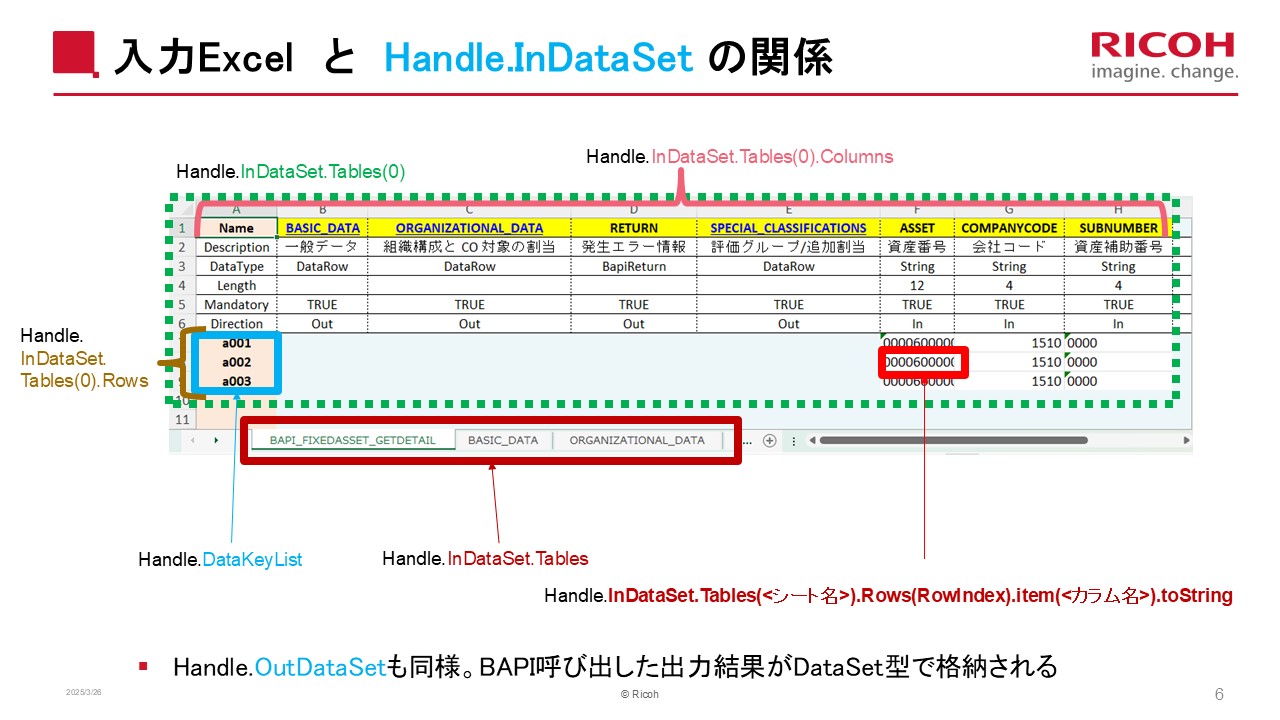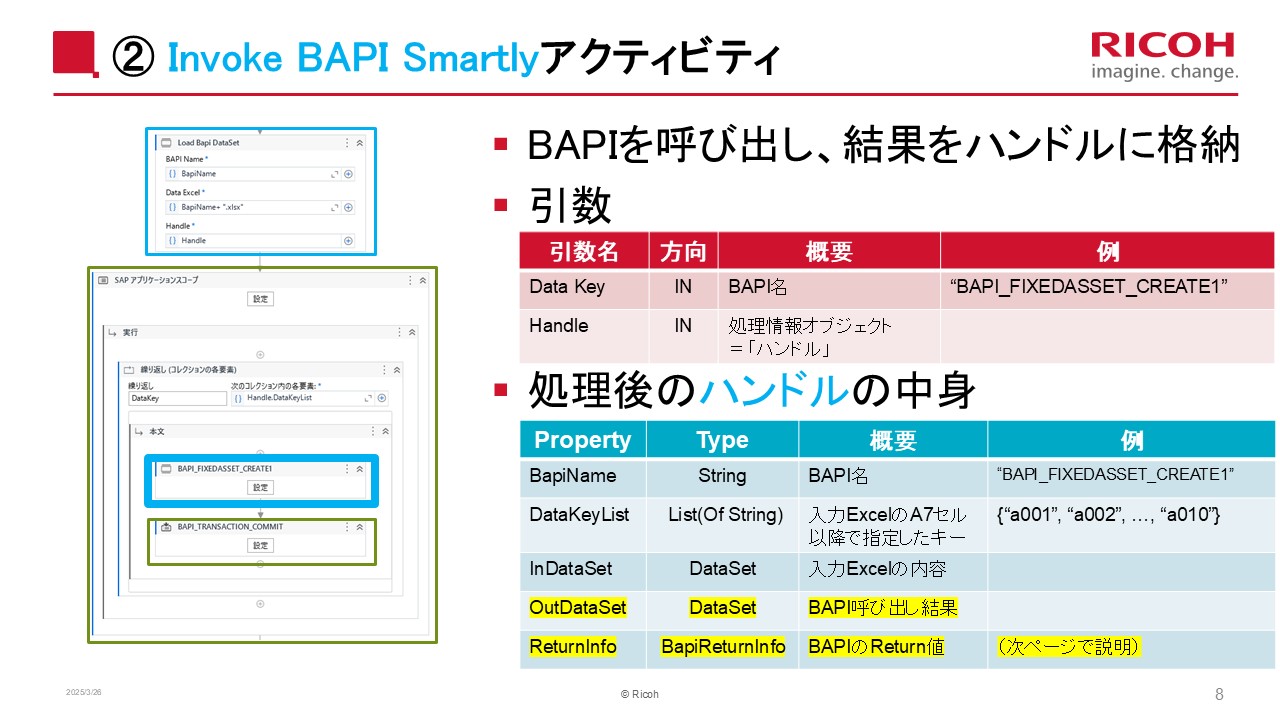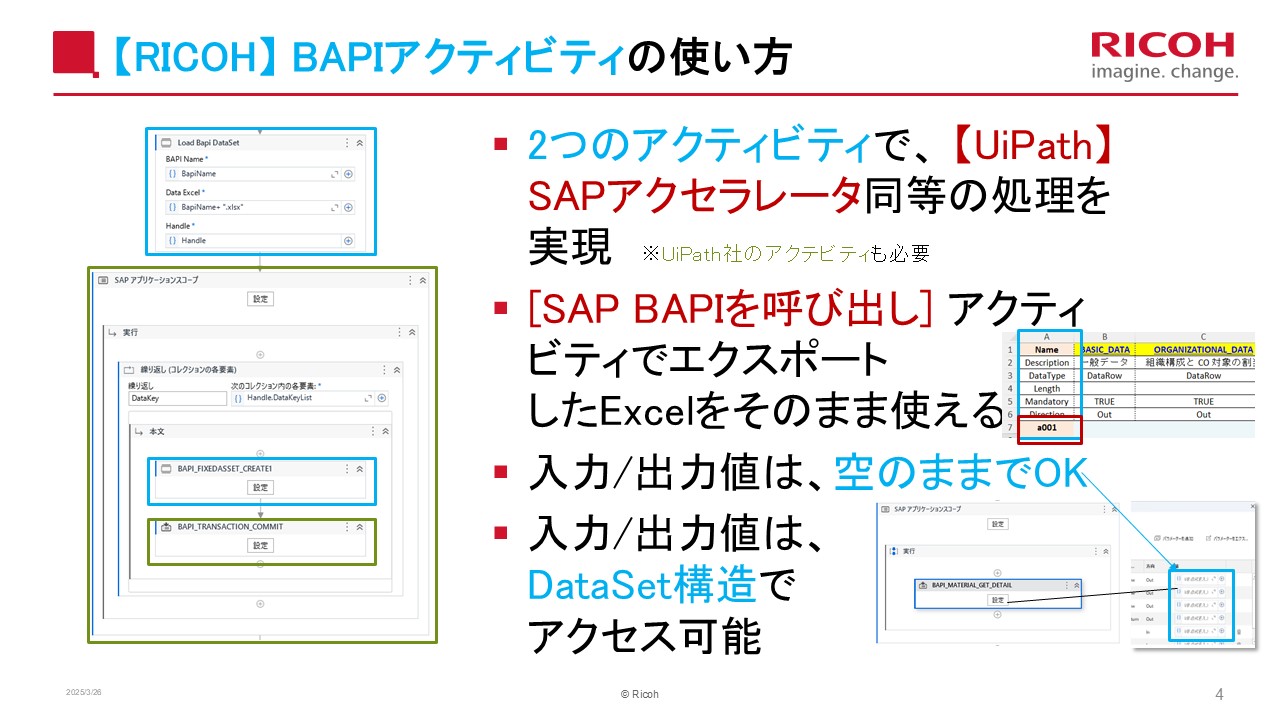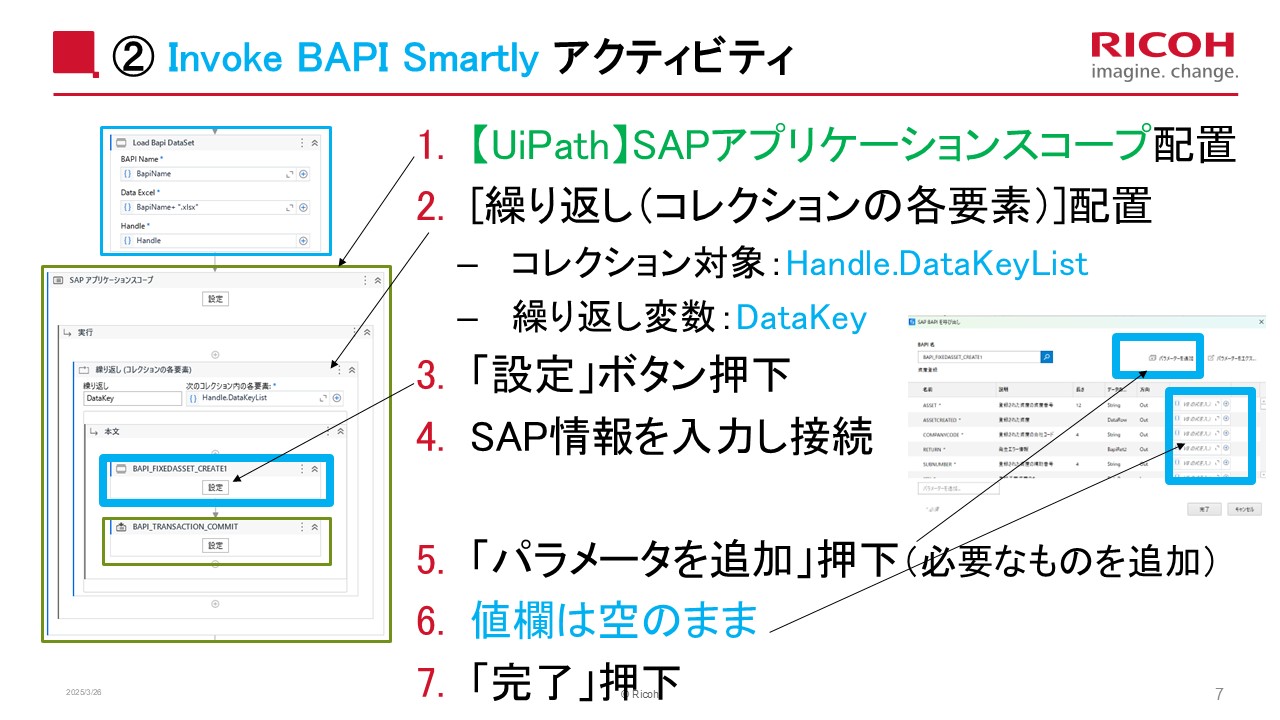Create your first automation in just a few minutes.Try Studio Web →
SAP BAPI Activity
by RICOH
0
Activity
<100
Summary
Summary
BAPI access is possible without using the SAP BAPI Accelerator. It works in conjunction with the SAP BAPI Activity Pack. Input and output can be handled as DataSets.
Overview
Overview
Access BAPIs without using the SAP BAPI Accelerator (UiPath Accelerators for SAP). Works alongside the SAP BAPI Activity Pack. Input and output are handled as DataSets.
■Installed Activities
① Ricoh.Sap.Load BAPI DataSet: Reads input Excel data and stores the information in a handle.
② Ricoh.Sap.Invoke BAPI Smartly: Access BAPIs simply by passing a handle and data key, and store the output in the handle.
Input and output are stored as DataSets, allowing you to process, view, and export values using standard methods.
■ Example of a BAPI Access Flow
① Load BAPI DataSet: Input multiple data sets (information stored in the handle)
② [UiPath] SAP Application Scope
③ Repeat (each element of a collection) activity: Loop through multiple data sets
④ Invoke BAPI Smartly: Call a BAPI (specify the handle and data key) → (output stored in the handle)
⑤ [UiPath] SAP BAPI Call Activity: Call BAPI_TRANSACTION_COMMIT
⑥ Export the data table to Excel Write Activity: Exports the output result as a DataSet to Excel, etc.
■ Handle Contents: The value is automatically filled in.
・BapiName: BAPI name
・DataKeyList: A list of data keys (strings) specified in cells A7 and after in the input Excel file.
・InDataSet: Stores the input Excel value as a DataSet.
・OutDataSet: Stores the output value of the BAPI execution as a DataSet.
・ReturnInfo: Return information from the BAPI execution.
■ ReturnInfo Contents: A structure that holds multiple possible BapiRet values.
・OriginalBapiReturnObject: The actual return object returned by the BAPI.
・Type: Type value (E/W/S/I, etc.)
・Message: Error message, etc.
・LogMessageNumber, etc.
■ How to use the input Excel file.
・[UiPath] Excel files created with the export function of the SAP BAPI call activity can be used as is.
(SAP (For the BAPI Accelerator, you had to insert a column in the first column of each sheet.)
- The data key linking data between multiple sheets is entered in cell A7 and below on the BAPI Name sheet.
■ Prerequisites
Supports both Windows projects and Windows Legacy projects.
Your environment is ready to use the [UiPath] SAP BAPI Activity Pack (e.g., the appropriate version of the SAP Connector for Microsoft .NET is installed).
You have the necessary SAP access information.
■ About the Explainer Video
Please watch the video for an overview of this package.
The formatter (Excel add-on) introduced in the video, which formats input Excel data for easier use, is not included in this package. It is also available separately as "SAP BAPI Input Excel Formatter (Excel Add-in)."
Features
Features
No need to install or maintain an SAP accelerator
Input/output variables for BAPI call activities can be left blank
Input/output can be handled using DataSet-type variables
No need to insert special columns into the input Excel file
Additional Information
Additional Information
Dependencies
- SAP BAPI Activities Package (UiPath.SAP.BAPI.Activities)
- SAP Connector for Microsoft .NET (appropriate version)
Code Language
C#, Visual Basic
Runtime
Windows (.Net 5.0 or higher)
License & Privacy
MIT
Privacy Terms
Technical
Version
1.0.0Updated
October 7, 2025
Works with
Studio: 24.10.10+
Certification
Silver Certified
Support
UiPath Community Support