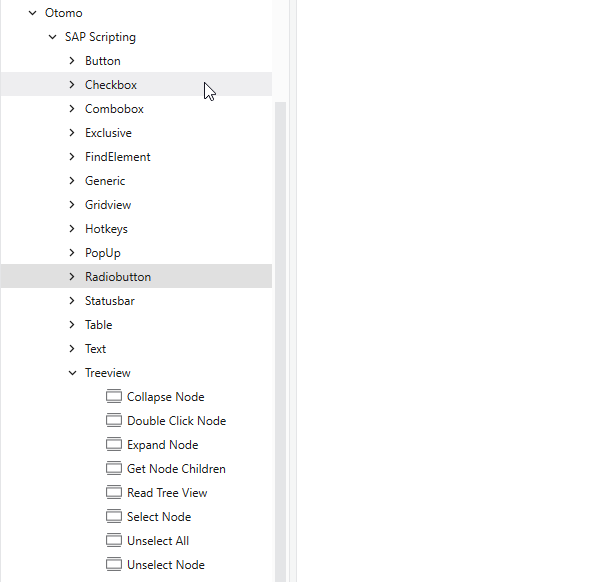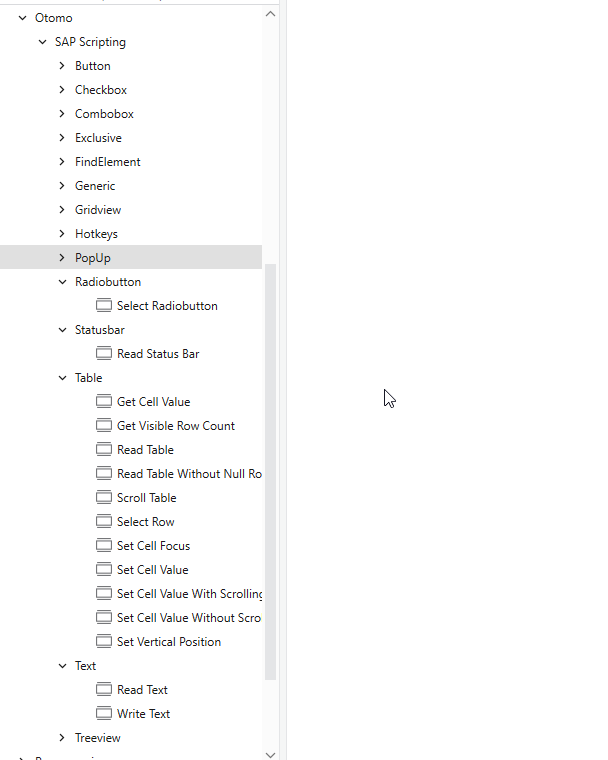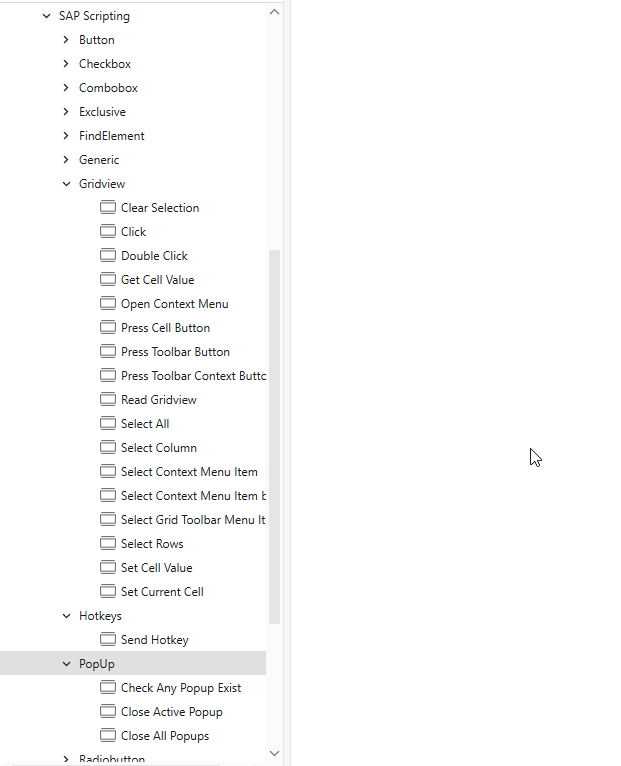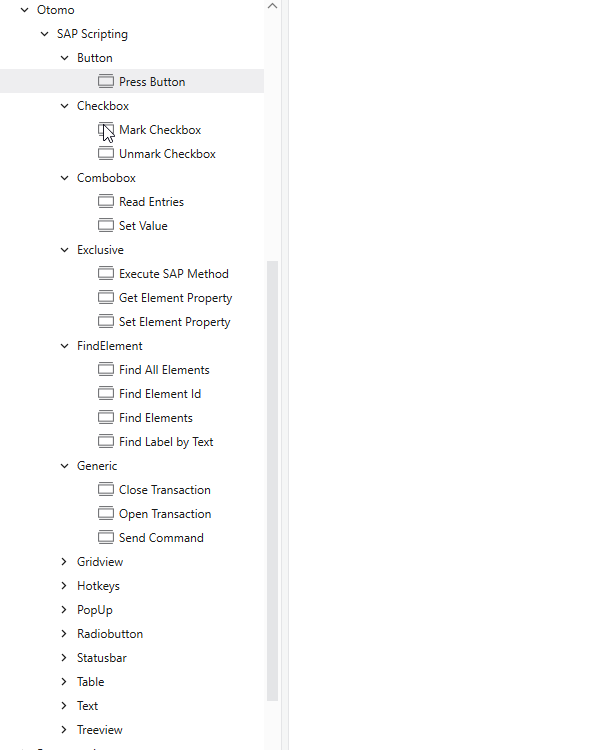Create your first automation in just a few minutes.Try Studio Web →

SAP Scripting Basic
by otomo
1
Activity
<100
Summary
Summary
Automate SAP GUI with high reliability using dynamic scripting. Works with all type of SAP elements, and more—no screen scraping needed. Fast, stable, and easy to configure.
Overview
Overview
This package enables powerful automation of SAP GUI using UiPath, leveraging SAP GUI scripting for high-performance, stable, and background-capable automation. It covers essential and advanced interactions with SAP elements such as tables, gridviews, buttons, dialogs, treeviews, and more.
Activities in the Basic version cover all essential interactions. The Pro version adds advanced UI controls, contextual actions, and enhanced grid/table manipulation.
Button
- PressButton
Checkbox
- MarkCheckbox
- UnmarkCheckbox
Combobox
- ReadEntries
- SetValue
Exclusive
- GetElementProperty
- SetElementProperty
- ExecuteSAPMethod
FindElement
- FindElementId
- FindElements
- FindAllElements
- FindLabelByText
Generic
- CloseTransaction
- OpenTransaction
- SendCommand
Gridview
- ReadGridview
- GetCellValue
- SetCellValue (Available in Pro Version)
- SetCurrentCell (Available in Pro Version)
- Click (Available in Pro Version)
- DoubleClick (Available in Pro Version)
- PressCellButton (Available in Pro Version)
- SelectColumn (Available in Pro Version)
- SelectGridToolbarMenuItem (Available in Pro Version)
- OpenContextMenu (Available in Pro Version)
- SelectContextMenuItemByText (Available in Pro Version)
- SelectContextMenuItem (Available in Pro Version)
- PressToolbarButton (Available in Pro Version)
- PressToolbarContextButton (Available in Pro Version)
- SelectRows
- SelectAll
- ClearSelection
Hotkeys
- SendHotkey
Popup
- CheckAnyPopupExist
- CloseActivePopup
- CloseAllPopups
Radiobutton
- SelectRadiobutton
Statusbar
- ReadStatusBar
Table
- GetCellValue
- SetCellValue (Available in Pro Version)
- SetCellValueWithScrolling (Available in Pro Version)
- SetVerticalPosition
- SelectRow
- GetVisibleRowCount
- SetCellFocus
- ReadTable
- ReadTableWithoutNullRows
Text
- WriteText
- ReadText
Treeview
- ReadTreeView
- GetNodeChildren
- SelectNode
- UnselectNode
- DoubleClickNode (Available in Pro Version)
- ExpandNode (Available in Pro Version)
- CollapseNode (Available in Pro Version)
- UnselectAll (Available in Pro Version)
- GetNodeTextByPath (Available in Pro Version)
- GetNodeKeyByPath (Available in Pro Version)
Features
Features
- Execute Any SAP Method or Set Any Property | Full flexibility to invoke native SAP methods or modify element properties dynamically.
- Runs Seamlessly in the Background | No UI interference—automations execute without taking over the screen.
- Faster Development with Reliable Results | Accelerated build and testing process for creating robust, production-ready automations.
- Dynamic Element Identification | Automatically calculates element IDs at runtime, making workflows resilient to UI changes.
- Eliminates SAP Stuck & Popup Issues | Built-in timeout and error handling prevent automation from getting stuck due to windows popups or slow responses.
Additional Information
Additional Information
Dependencies
No additional dependencies needed.
Code Language
C#, Visual Basic
Runtime
Windows (.Net 5.0 or higher)
Technical
Version
1.0.0Updated
August 20, 2025
Works with
Studio: 22.10+
Certification
Silver Certified
Support
Link: https://otomosolutions.com/supportService Level Agreement (SLA) – Otomo Solutions’ UiPath SAP Scripting Package 1. Introduction This SLA defines support and maintenance terms for the UiPath SAP Scripting Package (“Software”) provided by Otomo Solutions. 2. Support Services • Support Contact: support@otomosolutions.com • Response Time: Within 48 hours on business days • Support Hours: Mon–Fri, 09:00–17:00 CET (excluding holidays) • Scope: • Installation & setup help • Error troubleshooting • Usage guidance • Bug reports • Updates
Resources