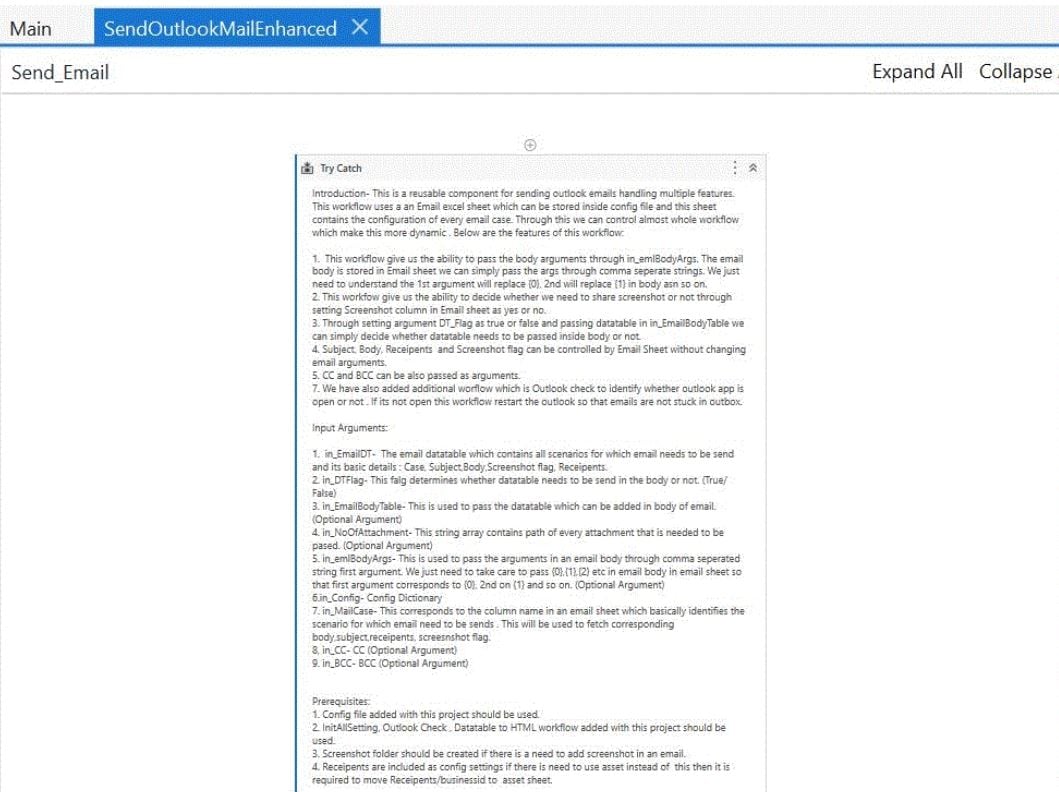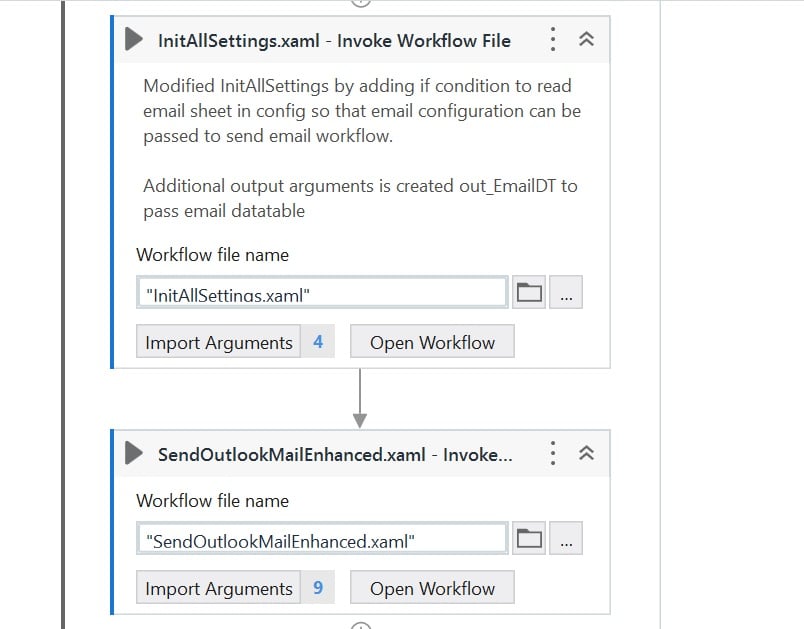Create your first automation in just a few minutes.Try Studio Web →
Send Outlook Email Enhanced
by Shlok Singh
0
Snippet
<100
Summary
Summary
Reusable workflow for sending Outlook emails handling multiple features: arguments in body, table in body, screenshots flag, added logic to minimize the probability of emails getting stuck in outbox.
Overview
Overview
This is a reusable workflow which is useful for sending emails through Outlook. In complex projects we might need to send emails multiple times with different kind of requirments related to attachments, arguments in body, screenshots, table in body etc. This workflow covers most frequent project requirements regarding emails and, instead of adding logic every time, this reusable component can be used.
Input Arguments:
1. in_EmailDT - The email datatable which contains all scenarios for which email needs to be send and its basic details : Case, Subject,Body,Screenshot flag, Receipents.
2. in_DTFlag - This flag determines whether the datatable needs to be send in the body or not. (True/False)
3. in_EmailBodyTable - This is used to pass the datatable which can be added in the email body. (Optional Argument based on DT Flag)
4. in_NoOfAttachment - This string array contains the path of every attachment that is required to be pased. (Optional Argument)
5. in_emlBodyArgs - This is used to pass the arguments in an email body through comma separated string. We just need to to pass {0},{1},{2} etc. in email body in email sheet so that the first argument corresponds to {0}, 2nd on {1} and so on. (Optional Argument)
6.in_Config - Config Dictionary
7. in_MailCase - This corresponds to the column name in an email sheet which basically identifies the scenario for which emails need to be send. This will be used to fetch corresponding body, subject, recipients, screenshot flag.
8, in_CC - CC (Optional Argument)
9. in_BCC - BCC (Optional Argument)
Workflow Highlights:
1. This workflow gives us the ability to pass the body arguments through in_emlBodyArgs. The email body is stored in an Email sheet where we can simply pass the arguments through comma separated strings. 1st argument will replace {0}, 2nd will replace {1} in body and so on.
2. This workfow gives us the ability to decide whether we need to share screenshots or not through setting Screenshot column in Email sheet as yes or no.
3. Through setting argument DT_Flag as true or false and passing datatable in in_EmailBodyTable, we can simply decide whether the datatable needs to be passed inside the body or not. There is an added workflow to convert datatable to HTML string so that it can be passed in body.
4. Subject, Body, Recipients and Screenshot flag can be controlled by Email Sheet without changing email arguments.
5. CC and BCC can be also passed as arguments.
7. We have also added an additional workflow which is Outlook check, to identify whether the Outlook app is open or not . If its not open, the workflow will restart Outlook so that the emails are not stuck in outbox.
Prerequisites:
1. A Config file added with this project should be used.
2. InitAllSetting, Outlook Check, Datatable to HTML workflow added with this project should be used.
3. Screenshot folder should be created if there is a need to add screenshot in an email.
4. Recipients are included as config settings. If there is a need to use assets instead of this, then it is required to move Recipients/businessid to asset sheet and create an asset with name businessid.
5. There is a field for the Outlook path and Outlook delay. This should be added according to your system configuration and requirement. Outlook path indicates the executable path for Outlook app.
Features
Features
1. Ability to pass arguments in an email body.
2. Ability to pass datatable in an email body.
3. Added logic to minimize probability of emails getting stuck in outbox.
4. Screenshot flag added to give the user the ability to add screenshots based on requirement.
5. Easy to use.
6. Easily controlled through Config file.
Additional Information
Additional Information
Dependencies
UiPath.Excel.Activities UiPath.Mail.Activities UiPath.System.Activities UiPath.UiAutomation.Activities
Code Language
Visual Basic
Technical
Version
1.0.0Updated
December 21, 2022Works with
Studio: 22.10.3 - 22.10
Certification
Silver Certified
Support
UiPath Community Support