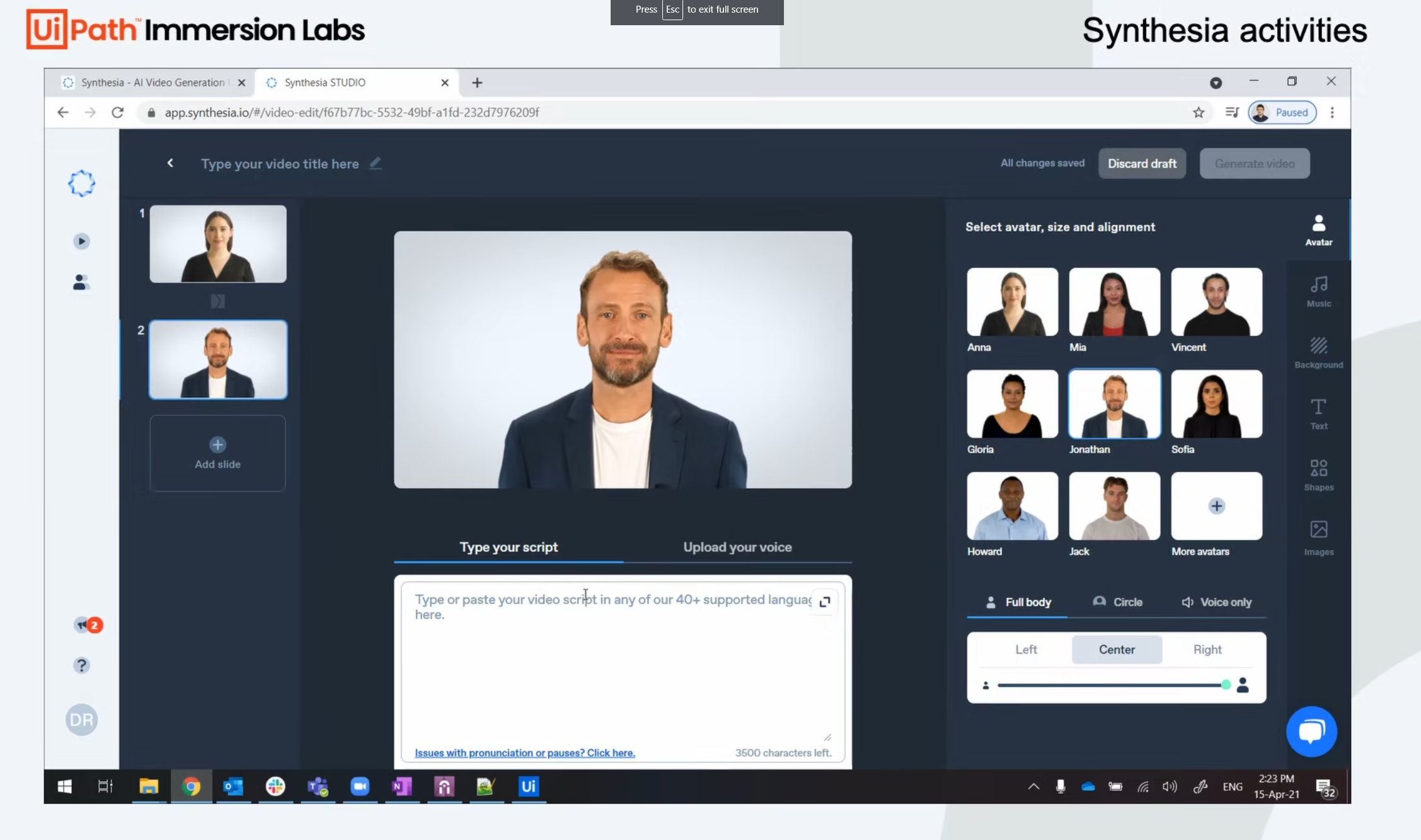Create your first automation in just a few minutes.Try Studio Web →
Synthesia Activities Framework
by UiPath
1
Template
<100
Summary
Summary
This framework provides a recommendation on how to use the Synthesia Activities to create, download, update or list videos
Overview
Overview
In this framework, in the "Examples" folder, you will find the following workflows:
- CreateBulkVideosExample
In this example, videos are created in bulk and downloaded in parallel using the "Parallel For Each" activity. This simulates a scenario in which you need to create a lot of videos and you don't want to waste time downloading them one-by-one. Instead, the videos are downloaded right after completion.
Scenario:
- Retrieve Synthesia API credentials from Orchestrator
- For each Excel input file, create a video
- Create a list of video IDs
- Monitor each video in parallel
- When a video is completed, download the video
- CreateVideoExample
In this example, a simple video is generated based on an Excel file (InputOneVideo.xlsx). The Robot will wait for the video to be created and then it will be downloaded in the "Output" folder.
Scenario:
- Retrieve Synthesia API credentials from Orchestrator
- Read an Excel file containing video details
- Generate video
- Wait for the video to be generated
- Download video
- CreateVideoUsingJSON
In this example, a simple video is created based on a JSON string (hardcoded). Creating a video using a JSON string may be useful when the content of the video is generated by a 3rd party in the JSON format.
Scenario:
- Retrieve Synthesia API credentials from Orchestrator
- Create video (source of slides is JSON)
- CreateVideoWithSizeOfPresenterModified
In this example, a video will be created based on the "SomeVideo.xlsx" Excel file. The difference here is that the scale is set to 0.2 and the horizontal alignment is set to "right". This might be useful when trying to focus on the background and not on the presenter.
- Get Video Example
In this example, details for a certain video (you need to specify the Video ID in the "Get Video" activity) will be retrieved and displayed at the console. Additionally, an Excel file containing all the slide information will be written in the "Output" folder.
Scenario:
- Retrieve Synthesia API credentials from Orchestrator
- Retrieve video details
- Print details at console
- Write an Excel file with the Slide(s) details
- List&DownloadVideosExample
In this example, the "List Videos" activity is used to retrieve info for each video found in the Synthesia library. The videos are retrieved in a loop, 2 by 2, and the result will be appended to an Excel file ("List&Download" folder). Note that the videos are retrieved 2 by 2 only for the sake of example. The default limit is 20, while the maximum number of videos that can be retrieved using this activity is 100. If the number of videos exceeds 100, another query should be performed, based on the "offset" parameter (in the example, replace "2" with "100" to do that).
Scenario:
- Retrieve Synthesia API credentials from Orchestrator
- Use the "List Videos" activity to generate an Excel file containing a summary of the video library
- Optionally, you can extend this use-case by reading the Excel file and adding a "For-each" loop, downloading each video
- UpdateVideoExample
In this example, the "Update Video" activity will be used to update the video, description and visibility of a video (you need to specify a Video ID).
Scenario:
- Retrieve Synthesia API credentials from Orchestrator
- Update Video (change title to "Updated title", description to "Updated description" and visibility to "public")
Please note that, for each example, the Synthesia Credentials are retrieved from the Orchestrator. Modify that as you need.
To find out more about the input/output parameters of each activity/Excel file, please refer to the UiPath Marketplace page of the Synthesia Activities, where you can find the official documentation of the package: https://marketplace.uipath.com/listings/synthesia-activities.
Features
Features
This framework provides a recommendation on how to use the Synthesia Activities to create, download, update or list videos.
Additional Information
Additional Information
Dependencies
Besides the UiPathTeam.Synthesia.Activities 1.0.0 package, the framework requires the package UiPathTeam.AttendedRobotStatus.Activities to display status messages.
Code Language
Visual Basic
Technical
Version
1.0.2Updated
February 15, 2022Works with
Studio: 21.4 - 22.10
Certification
Silver Certified
Support
UiPath Community Support
Resources