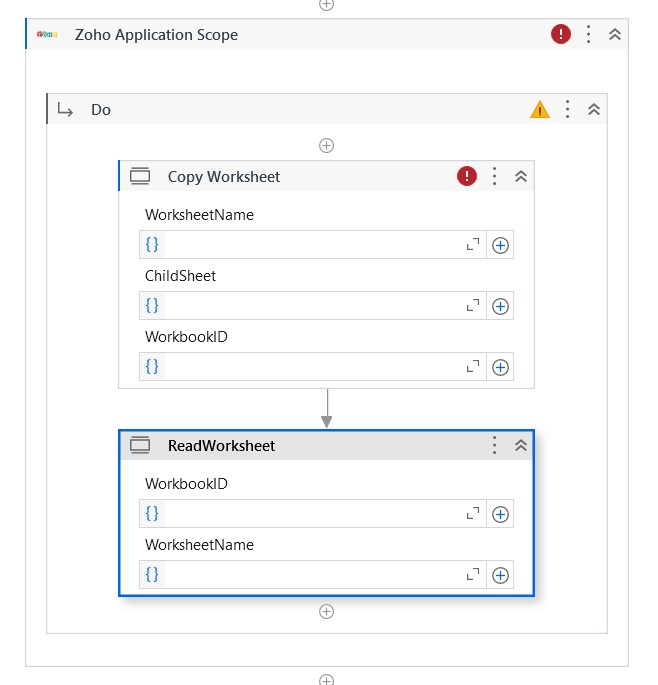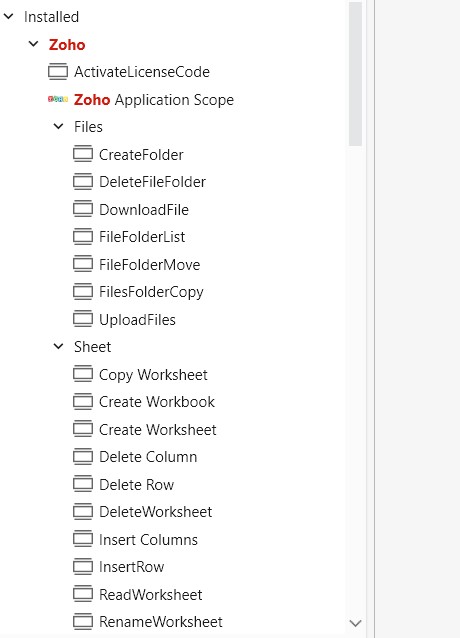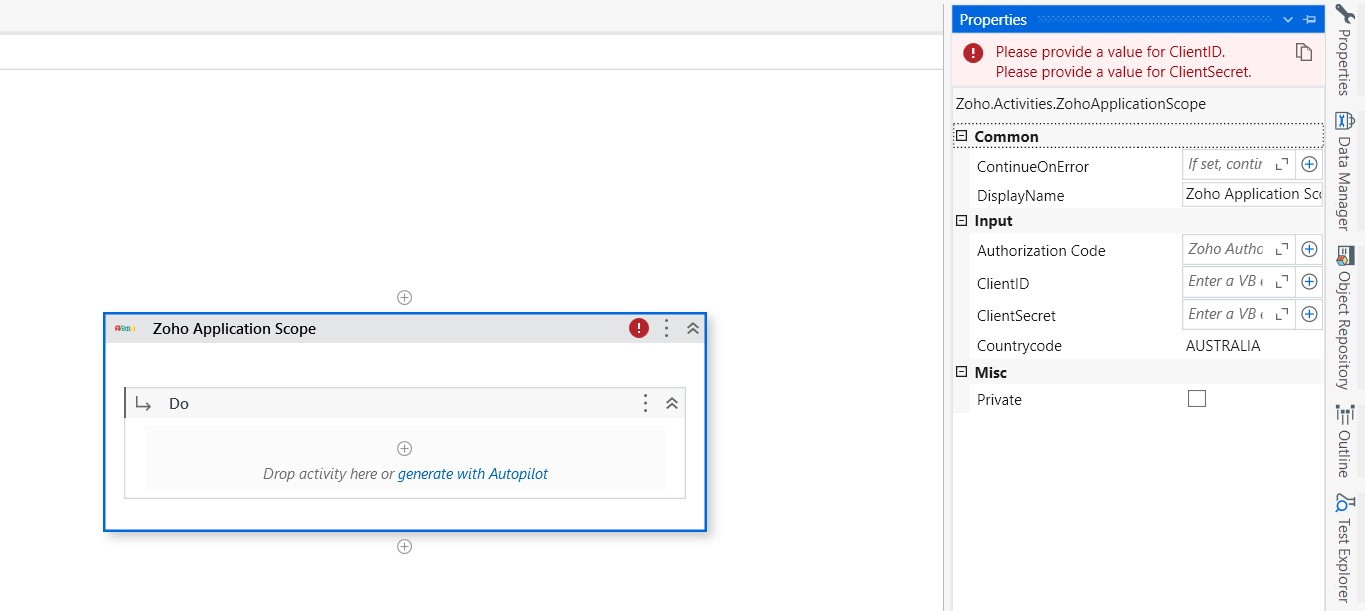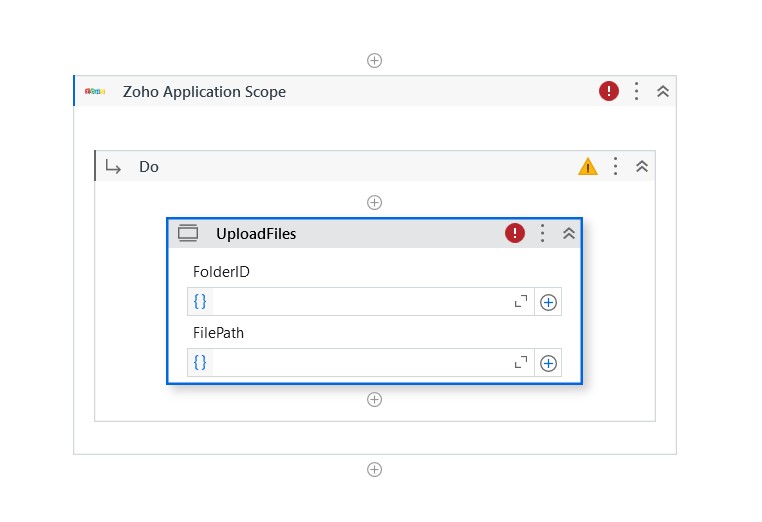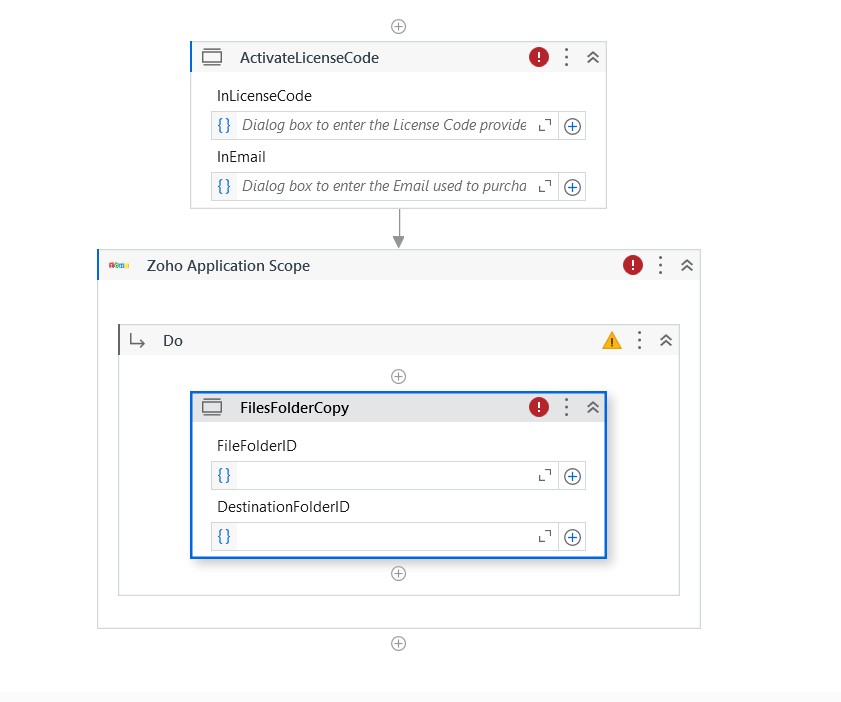Create your first automation in just a few minutes.Try Studio Web →

Zoho Drive CRUD Operations
by Auxiliobits, Inc.
0
Activity
<100
Summary
Summary
Automate Zoho Drive file management and spreadsheet operations in UiPath with activities for creating, moving, updating, and securing data. Authentication via Zoho API ensures secure integration.
Overview
Overview
The Zoho Drive activities for UiPath enable seamless integration with Zoho Drive, allowing users to automate file and folder management, as well as work with spreadsheets efficiently. Below is a high-level overview of the key activities:
File & Folder Operations
- CreateFolder – Creates a new folder in Zoho Drive under a specified parent folder.
- DeleteFileFolder – Deletes a specified file or folder from Zoho Drive.
- DownloadFile – Downloads a file from Zoho Drive to a specified local path.
- FileFolderList – Retrieves a list of files and folders from a given directory.
- FileFolderMove – Moves a file or folder to a different location within Zoho Drive.
- FileFolderCopy – Copies a file or folder to another location within Zoho Drive.
- UploadFiles – Uploads files from the local system to a specific folder in Zoho Drive.
Spreadsheet Operations
- CreateWorkbook – Creates a new workbook in Zoho Drive.
- CreateWorksheet – Adds a new worksheet to a specified workbook.
- CopyWorksheet – Duplicates a worksheet within a workbook.
- DeleteColumn – Deletes a column from a worksheet based on its position.
- DeleteRow – Removes a specific row from a worksheet.
- DeleteWorksheet – Deletes a worksheet from a workbook.
- InsertColumn – Adds a column at a specified position in a worksheet.
- InsertRow – Inserts a new row at a given position in a worksheet.
- ReadWorksheet – Reads data from a worksheet in Zoho Drive.
- RenameWorksheet – Renames a worksheet within a workbook.
- UpdateWorksheet – Updates values in a worksheet based on given criteria.
Authentication & Security
- Generating Authorization Code – Users must generate an authorization code via the Zoho API Console to authenticate UiPath with Zoho Drive.
- Master Password Requirement – Certain activities require a master password to decrypt sensitive data, ensuring secure access to Zoho Vault information.
These activities streamline Zoho Drive operations within UiPath, enabling efficient file management and automation of spreadsheet tasks.
Features
Features
- Seamless ZOHO Drive Integration – Enables automation of file and folder operations within ZOHO Drive.
- Comprehensive File Management – Supports creating, deleting, moving, copying, downloading, and uploading files and folders.
- Advanced Spreadsheet Handling – Automates workbook and worksheet operations, including creating, updating, reading, and modifying spreadsheet data.
- Secure Authentication – Uses OAuth 2.0 authentication with client credentials and authorization codes for secure access.
- Flexible Data Updates – Allows inserting, deleting, renaming, and modifying columns, rows, and worksheets dynamically.
- Efficient Bulk Operations – Facilitates batch processing of files, folders, and spreadsheet entries, improving workflow efficiency.
- Error Handling & Logging – Provides error tracking and debugging capabilities for smooth execution.
Additional Information
Additional Information
Dependencies
There are no dependencies required for this custom activity.
Code Language
Visual Basic
Runtime
Windows (.Net 5.0 or higher)
Technical
Version
0.1.0Updated
August 4, 2025Works with
Studio: 22.10.0+
Certification
Silver Certified
Support
Phone: +1 (646) 439-0500
Email: info@auxiliobits.com
Link: https://www.auxiliobits.comSupport Email: info@auxiliobits.com Link: https://www.auxiliobits.com Our customer success manager will be in touch with you within 24 hours in case of any issues reported or for any support. Our contact email id is info@auxiliobits.com Support Email: info@auxiliobits.com Link: https://www.auxiliobits.com Auxiliobits supports all custom work according to the contractual statement of work agreed upon between Auxiliobits and its customers.
Resources