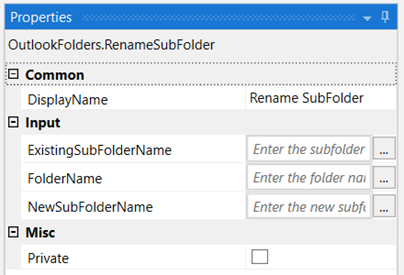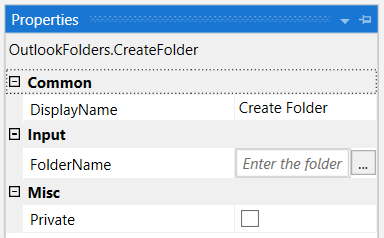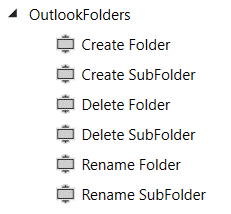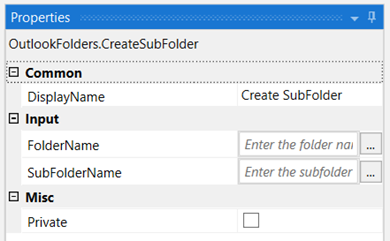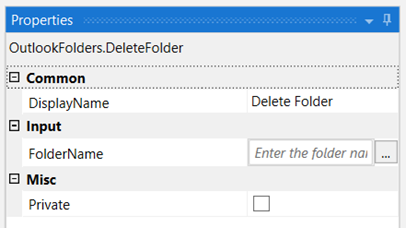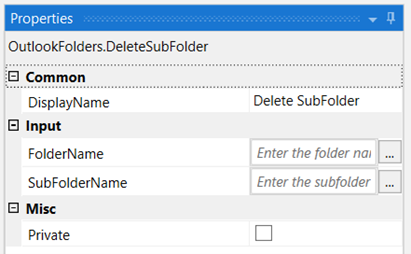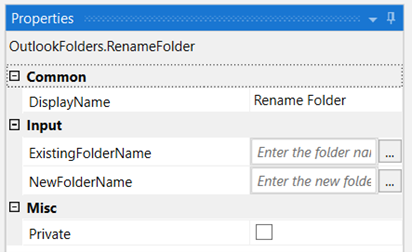Create your first automation in just a few minutes.Try Studio Web →

ADROSONIC - Outlook Folders
by ADROSONIC IT Consultancy Services Pvt Ltd
0
Activity
825
Summary
Summary
These custom activities deal with Outlook main folders and subfolders.
Overview
Overview
A typical use-case scenario would include an email automation which requires creating and deleting various Outlook folders. The custom activities help in easily handling the Outlook folders with better accuracy and greater pace. They can be used along with larger processes, wherever required.
Activities present in this package:
1. Create Folder
This activity is used to create a main folder in Outlook. It is helpful in sorting the emails according to the usage and categorize them into folders. If the user-specified folder already exists, the activity does not overwrite the same.
Input Parameters:
FolderName: Folder name with which a main folder is to be created.
2. Create SubFolder
This activity is used to create a SubFolder under any main folder in Outlook. For a specific user, there might be a scenario where all the email automation folders have to be under a specific main folder based on their conditions. In such cases, this activity creates a subfolder automatically.
If the user-specified subfolder does not exist under a main folder, then this activity creates a new subfolder with the user-specified name. If the user-specified main folder also does not exist, then it creates a main folder along with the subfolder under it.
Input Parameters:
FolderName: Folder name under which a subfolder is to be created.
SubFolderName: Folder name with which a subfolder is to be created under any user-defined main folder.
3. Delete Folder
This activity deletes a user-specified main folder, except the default folders. In some scenarios, while working with email automation there might be a case to delete some main folders based on a few conditions.
Input Parameters:
FolderName: Folder name which is to be deleted.
4. Delete SubFolder
This activity deletes a user-specified subfolder under any main folder. In some scenarios, while working with email automation there might be a case to delete some subfolders based on a few conditions.
Input Parameters:
FolderName: Folder name under which a subfolder exists.
SubFolderName: Subfolder name that is to be deleted under a specified main folder name.
5. Rename Folder
This activity renames a user-specified folder. It might help in some cases, where renaming a folder could be a requirement.
Input Parameters:
ExistingFolderName: Folder name that is to be renamed.
NewFolderName: New folder name that is to be replaced with the existing name.
6. Rename SubFolder
This activity renames a user-specified subfolder existing under any main folder. It might help in some cases, where renaming a subfolder could be a requirement.
Input Parameters:
FolderName: Folder name under which a subfolder is present.
ExistingSubFolderName: Subfolder name that is to be renamed under the specified folder name.
NewSubFolderName: New subfolder name that is to be replaced with the existing subfolder name.
For any queries you can reach out to us on: support@adrosonic.freshdesk.com
Features
Features
- Creates user-specific folders and subfolders in Outlook.
- If the main folder does not exist with the user-defined folder name for creating a subfolder, then the Create SubFolder activity creates main folder and subfolder under it.
- Deletes user-specified folders and subfolders in Outlook.
- Renames existing user-specified folders and subfolders in Outlook.
Additional Information
Additional Information
Dependencies
None
Code Language
C#, Visual Basic
Runtime
Windows (.Net 5.0 or higher)
License & Privacy
Apache
Privacy Terms
Technical
Version
1.0.2Updated
October 16, 2023Works with
Studio: 22.10+
Certification
Silver Certified
Support
Email: support@adrosonic.freshdesk.com
Link: https://www.adrosonic.com/contact-us/Mon-Fri 10 AM to 7 PM IST; Response time: 3-5 Business days