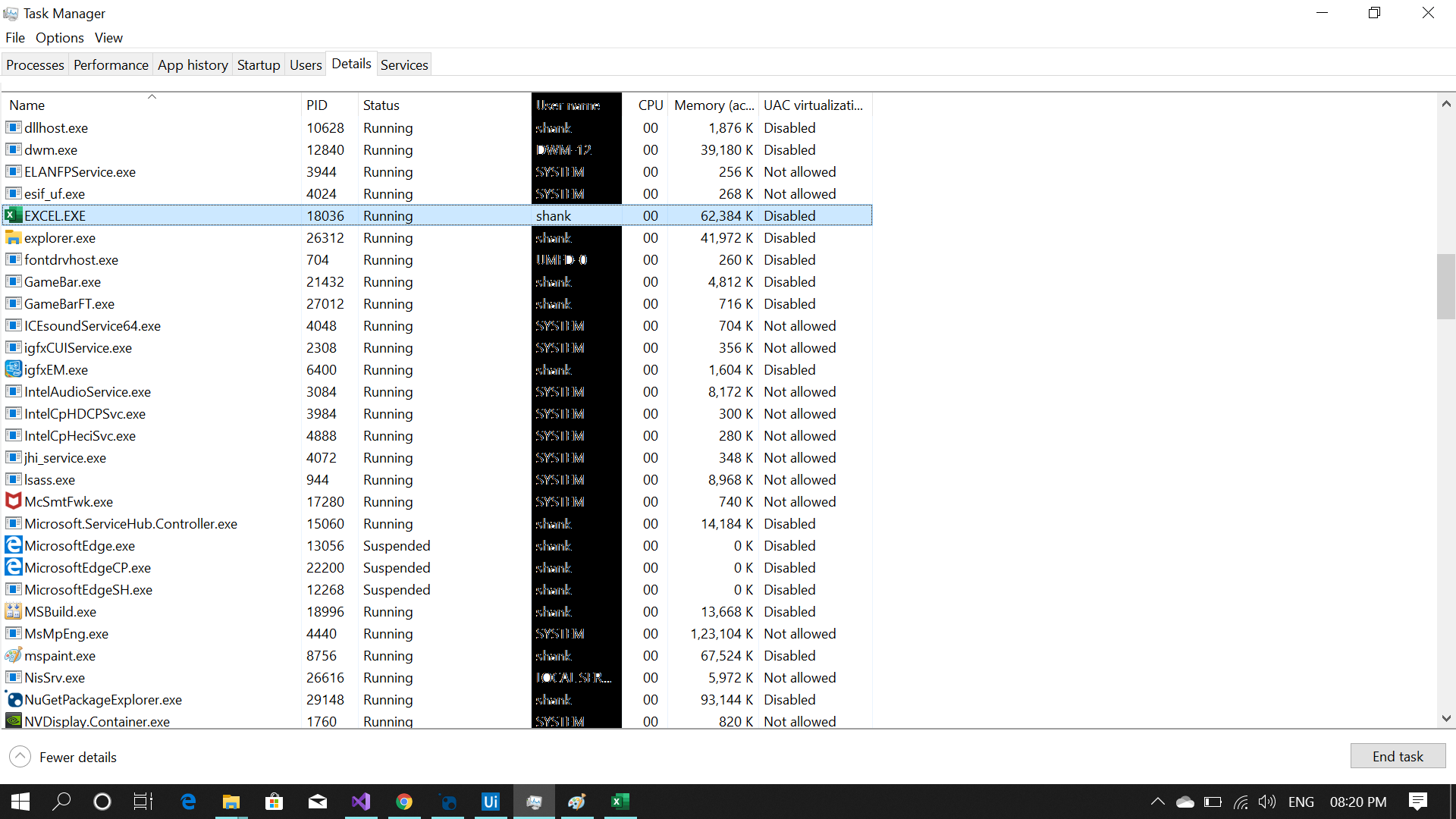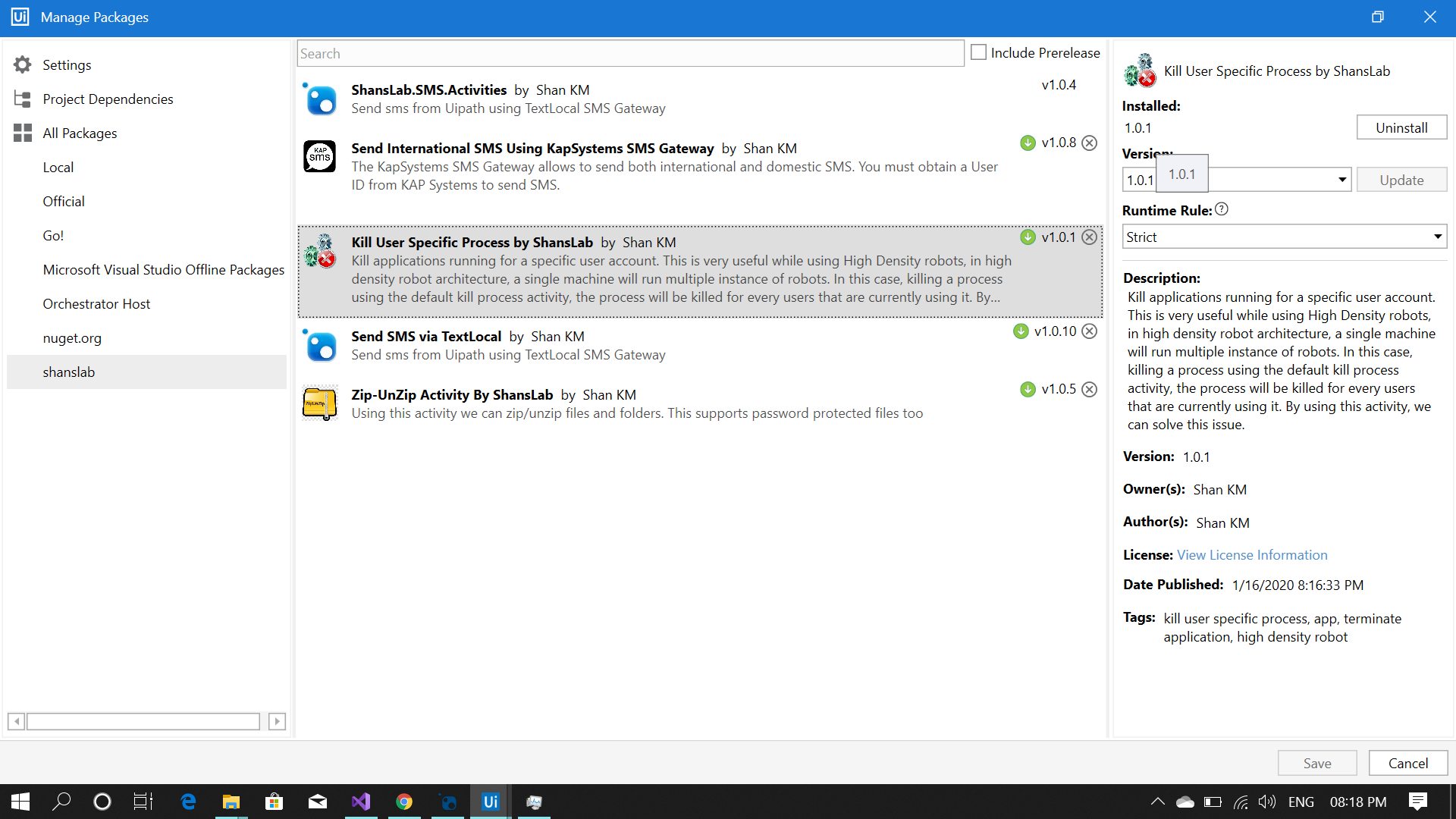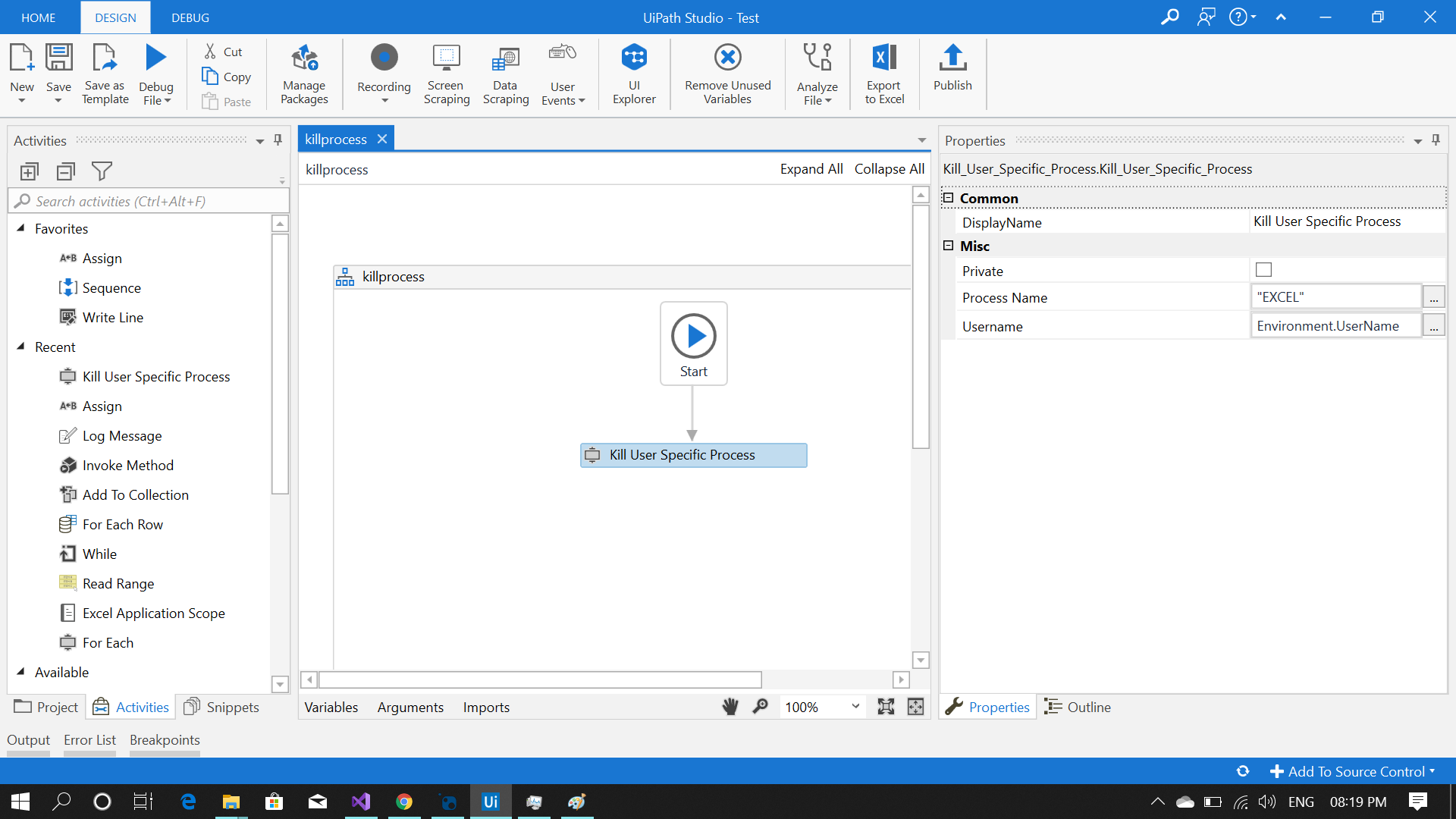Create your first automation in just a few minutes.Try Studio Web →
Kill User Specific Process
by Shan KM
2
Activity
1.3k
Summary
Summary
Kill the processes for a particular user account from a machine
Overview
Overview
Using the Kill User Specific Process custom activity you can easily kill the applications running for a specific user account. This activity is very useful when using High-Density robots.
In High-Density robot architecture a single machine will run multiple instances of robots. In this case, the default Kill Process activity will kill the process for all the machine's active users that are currently running that process.
Things to note:
Make sure that the Process name is the same as shown in the windows task manager. You can find your application process name by checking the "Details" tab on the Windows Task Manager.
- There is no need to add the file type (.exe) to the process name.
- If there are no usernames specified, the target application will be killed for all user instances.
- If a username is specified, it must be the same as the one displayed in the Windows Users list.
To check the Users list, type on your keyboard the Windows + R keys.
When the Run window is displayed type "CMD" and access the command prompt window.
Type "NET USERS" and the available users will be listed.
Features
Features
We can make sure that the processing of the UiPath robot will not affect any other users working on the same machine. This activity is very useful in case of High Density Robots. While using high density robot architecture, one application may be used by more than one robot at a time, so killing process globally will affect the other robots running in parallel, so the activity is built to allow us to specify the username of the particular process to be killed.
Additional Information
Additional Information
Dependencies
No dependencies
Code Language
Visual Basic
Runtime
Windows Legacy (.Net Framework 4.6.1)
License & Privacy
MIT
Privacy Terms
Technical
Version
1.0.2Updated
February 18, 2020
Works with
Studio: 21.10 - 22.10
Certification
Silver Certified
Support
UiPath Community Support