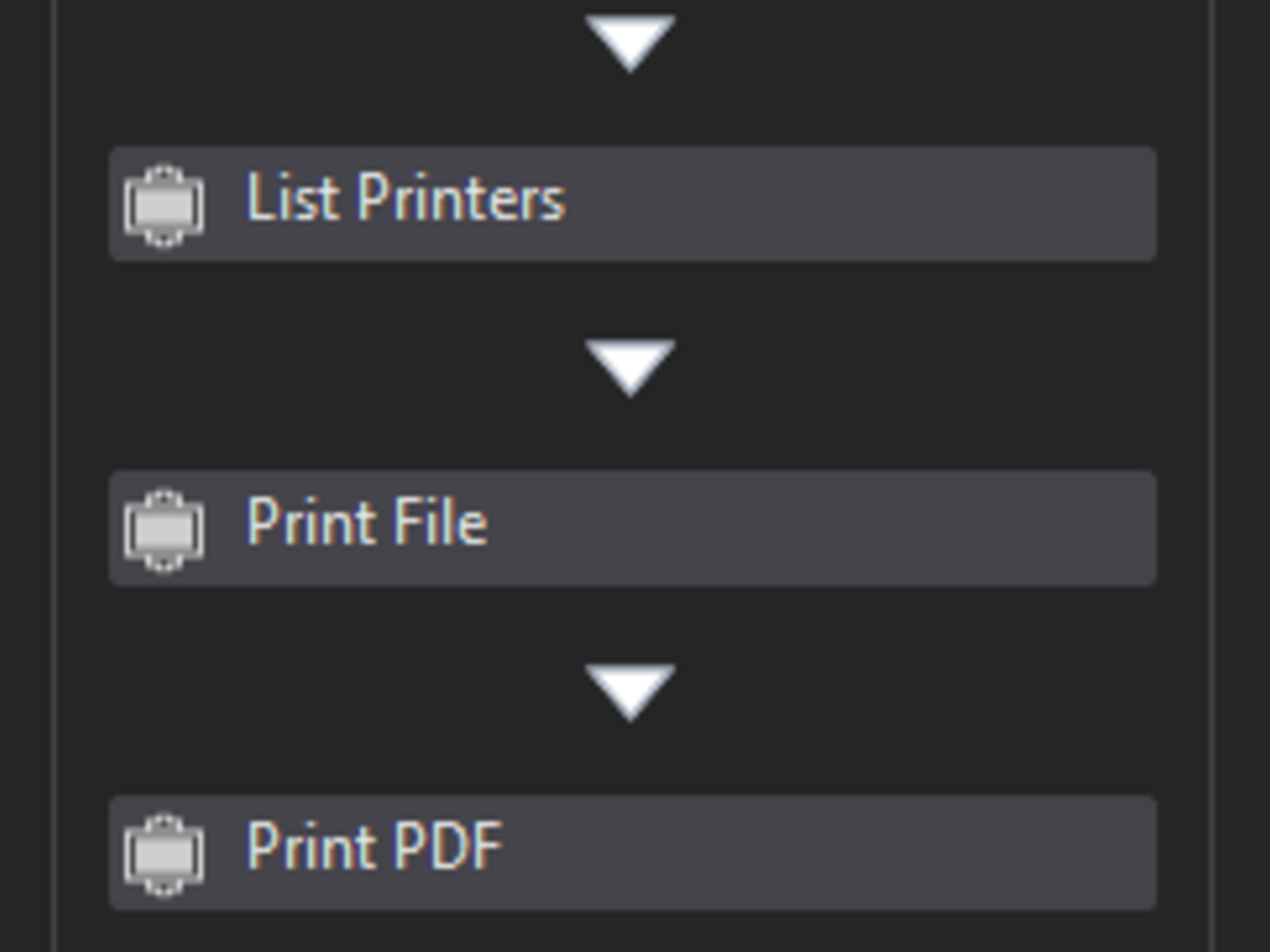Create your first automation in just a few minutes.Try Studio Web →
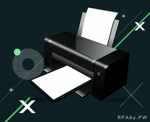
Printer Activities
by RPAby.PW
2
Activity
7.6k
Summary
Summary
This set of activities gives your Robot the ability to print documents, command the printer and obtain printer queue details.
Overview
Overview
Clear Printer Queue
Activity clears all jobs from the queue assigned to the printer, if printer name not provided, activity will be performed for the default printer.
Get Data From Queue
Activity gets data from the queue assigned to a specific printer, if the printer is not specified, the default one is used. Data is returned as .
Get Default Printer
This activity returns the name of the default system printer as a string. So for output, you have to use variable.
List Printers
This activity returns a list of s with names of all system printers (also not-real ones like print to pdf or print to OneNote). For output you have to use a list of strings (System.Collections.Generic.List):
Pause Printer
Stops provided printer name (or for the default system printer if name not provided). It doesn’t stop jobs in the queue, it stops the whole printer as hardware.
It has the same effect if the user opens the queue for the printer, choose menu Printer -> Pause Printing
Print File
This activity gives your Robot the ability to print any file for which you have assigned in the system default application which can print this file.
Printing bases on default applications for extension. So, i.e: you will not be able to print *.doc file without MS Word application installed.
NOTE: Each application will be opened for a few seconds, but will be also closed automatically!
Tested for:
1. .pdf (Adobe Acrobat Reader DC 2020.013.20064.12623 & Foxit PhantomPDF Business 10.1.0.37527),
2. .doc, .docx, .xls, .xlsx, .ppt, .pptx (Microsoft Office 2010 & Microsoft Office 2016),
3. .txt (NotePad),
4. .jpg, .png, .gif, .bmp (MS Paint).
Printer Status
Takes as input printer name (which can be obtained using List Printers activity) or uses the default system printer.
As an output, it returns a dictionary of (string, Boolean). String is a status name and Boolean is false or true for a specific status. Your printer has to report specific status i.e. printer door is open to the system, otherwise, it will not be returned by this activity.
Resume Printer
If the printer has the status ‘Paused’, it resumes print to work.
Set Default Printer
This activity can be used to change/set the default system printer. You should use printer name (which can be obtained using the “List Printers” activity. Name – Input – should be provided as .
Features
Features
You can easily print documents or command your printer without writing a single line of code or handling printer window. You can also get the number of pending jobs in the queue and details of jobs or command your printer.
Additional Information
Additional Information
Dependencies
For *.pdf printing: https://get.adobe.com/pl/reader/ installed and set as default app for .pdf or other app which can handle .pdf printing For MS Office documents printing: MS Office installed and apps set as default for corresponding extensions (*.doc, *.docx => MS Word, *.xls, *.xlsx => MS Excel, *.ppt, *.pptx => MS PowerPoint) For *.txt printing MS Notepad
Code Language
C#, Visual Basic
Runtime
Windows Legacy (.Net Framework 4.6.1)
Technical
Version
1.1.0Updated
September 25, 2023
Works with
Studio: 21.10 - 22.10
Certification
Gold Certified
Support
Email: contact@rpaby.pw
Link: https://rpaby.pwSLA terms: Mon-Fri 9 AM to 6 PM CET; Response time: 1-2 business days (24-48 hours); Resolution time: 14 days
Resources