Products
Accelerators
Agent Catalog
Explore
Explore
Partner Solutions
Professional Services
Collections
Create your first automation in just a few minutes.Try Studio Web →
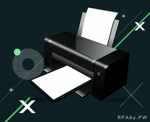
Printer Activities
by RPAby.PW
2
Activity
7.6k
Technical
Version
1.1.0Updated
September 25, 2023Works with
Studio: 21.10 - 22.10
Certification
Gold Certified
Support
Email: contact@rpaby.pw
Link: https://rpaby.pwSLA terms: Mon-Fri 9 AM to 6 PM CET; Response time: 1-2 business days (24-48 hours); Resolution time: 14 days
Resources